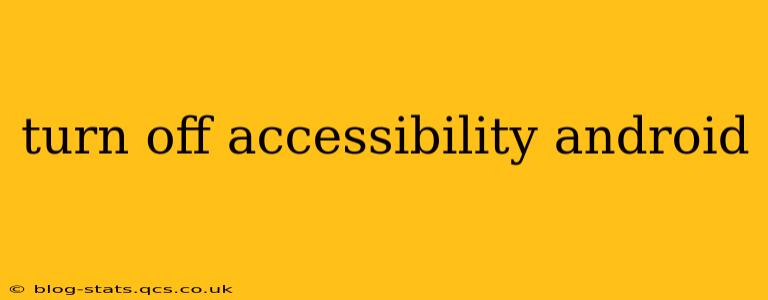Android's accessibility features are designed to help users with disabilities navigate their devices more easily. However, sometimes you might need to temporarily or permanently disable these features. This guide will walk you through the process, addressing common questions and concerns.
How to Turn Off Specific Accessibility Features on Android?
The process for disabling accessibility features varies slightly depending on your Android version and device manufacturer. However, the general steps are consistent:
-
Open Settings: Locate and tap the "Settings" app on your home screen or app drawer. The icon usually resembles a gear or cogwheel.
-
Find Accessibility: Within the Settings menu, search for "Accessibility." This might be under a broader category like "System," "Personalization," or "Apps." The exact wording can differ slightly between devices.
-
Manage Accessibility Services: You'll find a list of all enabled accessibility services. This list will include features like TalkBack (screen reader), Switch Access, Magnification gestures, and others.
-
Disable Individual Features: To disable a specific feature, locate it in the list and tap on it. A toggle switch or a similar control will allow you to turn it off. Confirm your choice if prompted.
How to Completely Disable All Accessibility Features? (Not Recommended)
While you can disable individual accessibility features, there's no single button to disable all of them at once. This is intentional, as many users rely on these features. Disabling them all could significantly impact usability for those who need them. It's strongly recommended to disable features individually rather than attempting a complete system-wide shutdown.
What Happens When I Turn Off Accessibility Features?
The effect of disabling an accessibility feature depends on the specific feature:
-
TalkBack: If you disable TalkBack, screen reading will stop. You'll navigate your phone using standard touch interactions.
-
Magnification gestures: Zooming in and out using gestures will no longer be available.
-
Switch Access: The ability to control your device using switches will be unavailable.
-
Live Caption: Automatic captioning of audio will cease.
And so on for other features. Generally, turning off a feature simply reverses its effects, returning your device to its standard operational mode.
Why Would I Want to Turn Off Accessibility Features?
There are several reasons why a user might want to temporarily disable an accessibility feature:
-
Accidental Activation: Accessibility features can sometimes be activated accidentally, leading to unexpected behavior.
-
Troubleshooting: Disabling a feature can help determine if it's causing a specific problem or conflict with another app.
-
Temporary Need: Some users may only need specific accessibility features under certain circumstances.
-
Sharing the device: If you share your device with others who don't require accessibility features, you might want to temporarily disable them for ease of use.
Can I Restore Accessibility Features Later?
Yes, absolutely. The process of re-enabling accessibility features is simply the reverse of disabling them. Just follow the same steps above, locate the feature you want to re-enable, and turn its toggle switch back on.
What if I'm Having Trouble Turning Off Accessibility Features?
If you encounter any difficulties disabling accessibility features, restarting your device can sometimes resolve temporary glitches. If the problem persists, consult your device's manufacturer's support documentation or contact their customer service for assistance.
This comprehensive guide should help you effectively manage Android's accessibility features. Remember to disable only the features you specifically need to disable and always consider the potential impact on usability.