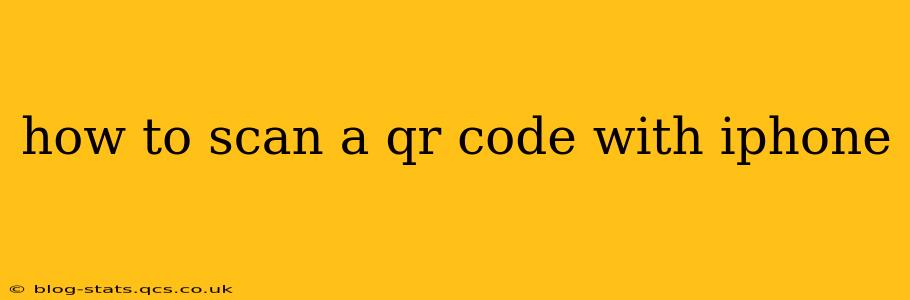Scanning QR codes with your iPhone is incredibly easy and convenient, opening doors to a world of information and services. Whether you're accessing a website, connecting to Wi-Fi, adding a contact, or simply learning more about a product, this guide will walk you through the process. We'll cover different methods and troubleshoot common issues, ensuring you become a QR code scanning pro in no time.
What is a QR Code?
Before diving into how to scan, let's quickly define what a QR code is. A QR code (Quick Response code) is a two-dimensional barcode that stores information in a machine-readable format. Unlike traditional barcodes, QR codes can hold much more data, including URLs, contact information, text, and even location coordinates. They are rapidly becoming a ubiquitous way to access information and services.
How to Scan a QR Code Using the Built-in Camera App
This is the simplest and most common method:
- Open your iPhone's Camera app. This is typically found on your home screen.
- Point your camera at the QR code. Make sure the code is fully visible within the camera's frame and well-lit. The code doesn't need to be perfectly centered.
- Wait for the iPhone to recognize the code. You'll see a notification pop up on your screen containing the information encoded within the QR code. This usually happens instantly, but it might take a moment depending on the lighting and the quality of the code.
- Tap the notification to interact with the information. This action will vary depending on what the QR code contains. It might open a website, add a contact, display text, or even launch an app.
What if the iPhone Doesn't Automatically Recognize the QR Code?
Sometimes, the iPhone's camera might fail to recognize a QR code. Here are some troubleshooting tips:
- Check the lighting: Ensure the QR code is well-lit. Poor lighting can hinder recognition.
- Ensure the code is undamaged: If the code is scratched, faded, or dirty, the iPhone may struggle to read it.
- Clean your camera lens: A smudged camera lens can interfere with recognition.
- Restart your iPhone: A simple restart can sometimes resolve software glitches.
- Check for updates: Make sure your iPhone's operating system is up to date.
Can I Scan a QR Code with a Damaged Camera?
This is a very important issue. If your camera is not working properly, you will not be able to use the built-in camera function to scan QR codes. You might need to have your iPhone serviced or repaired. Alternatively, you might consider downloading a QR code reader app from the App Store – these often have better image processing capabilities and might be able to scan even damaged QR codes better than the standard Camera app.
Can I Scan QR Codes from Screenshots or Images?
You can't directly scan a QR code from a screenshot or saved image using just the Camera app. The Camera app is designed to work in real-time with live video input. However, there are dedicated QR code scanner apps available on the App Store that can read QR codes from photos.
What if the QR Code Contains Malicious Content?
Exercise caution when scanning QR codes from untrusted sources. Malicious QR codes can lead to phishing websites, malware downloads, or other security risks. Only scan QR codes from reputable sources that you trust.
How to Scan QR Codes Using Third-Party Apps
While the built-in camera app is usually sufficient, several dedicated QR code scanner apps offer additional features, such as a flashlight for low-light situations, history tracking of scanned codes, and improved scanning capabilities. You can find numerous free and paid options in the App Store.
Conclusion
Scanning QR codes with your iPhone is a straightforward process. By following these steps and troubleshooting tips, you can easily access the information contained within these convenient barcodes. Remember to always exercise caution when scanning codes from unfamiliar sources to protect your device and data.