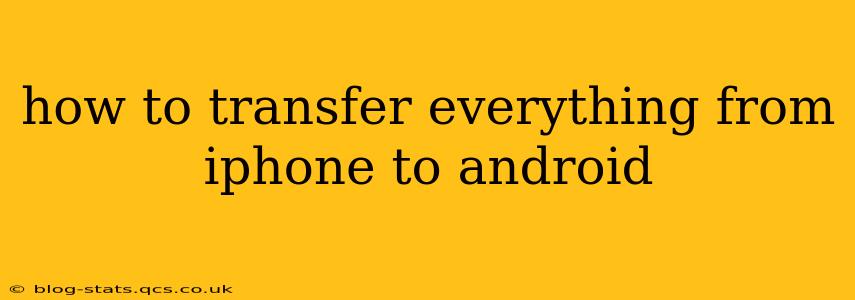Switching from iPhone to Android? Don't worry, transferring your data doesn't have to be a headache. This comprehensive guide will walk you through various methods, ensuring a smooth transition and minimizing data loss. We'll cover everything from contacts and photos to apps and messages.
What Data Can I Transfer?
Before we dive into the methods, let's clarify what you can transfer. Generally, you can move:
- Contacts: Your address book is crucial.
- Calendar Events: Keep your schedule intact.
- Photos & Videos: Preserve your precious memories.
- Messages: Retain your text and iMessage conversations (with some caveats, discussed below).
- Apps: While you won't transfer the apps themselves, you can transfer app data in some cases.
- Files & Documents: Transfer files stored in iCloud, Google Drive, Dropbox, etc.
- Browser Bookmarks: Keep your browsing history organized.
- Wi-Fi Passwords: Save time by transferring your saved networks.
Method 1: Using Google's "Switch to Android" App
This is arguably the easiest and most comprehensive method. Google's official app simplifies the process significantly.
- Download the "Switch to Android" app on your iPhone. You'll find it in the App Store.
- Connect both devices to the same Wi-Fi network. This is essential for wireless transfer.
- Follow the on-screen instructions. The app will guide you through connecting your iPhone and Android phone.
- Select the data you want to transfer. You can choose individual data types or select all.
- Wait for the transfer to complete. The time required depends on the amount of data.
Advantages: Simple, fast, and transfers a wide range of data types.
Disadvantages: Requires a Wi-Fi connection and might not transfer all iMessage data perfectly.
Method 2: Transferring Data Manually
This method offers more control but is more time-consuming.
- Contacts: Export your iPhone contacts to a VCF file (vCard) and import it into your Android's contacts app.
- Calendar: Export your calendar events from your iPhone's Calendar app (usually via a calendar export option in the settings) and import them into your Android's calendar app. Google Calendar is a good intermediary.
- Photos & Videos: Use cloud services like Google Photos, Dropbox, or iCloud to upload your media from your iPhone and then download it to your Android device.
- Messages: iMessage conversations can be tricky. Some third-party apps might offer some transfer capabilities, but a complete transfer is often not possible. Consider screen-shotting important conversations.
- Apps: Reinstall apps individually on your Android phone. Many cloud services (like Google Drive) will automatically restore settings and data for apps using their service.
- Files & Documents: Manually copy files from your iPhone's storage (accessible via computer) or cloud storage to your Android device.
- Browser Bookmarks: Export bookmarks from your iPhone's browser and import them into your Android's browser.
Advantages: More control over what data is transferred.
Disadvantages: Time-consuming and requires a deeper understanding of data management.
Method 3: Using Third-Party Apps
Several third-party apps specialize in transferring data between iPhones and Androids. Research these apps carefully before use, ensuring they are reputable and secure.
Advantages: Can sometimes offer features not available in the other methods.
Disadvantages: Varying levels of reliability and security. Always check reviews and ratings before using any third-party app.
How Do I Transfer My iMessages to Android?
This is a frequently asked question. Unfortunately, a seamless transfer of iMessages isn't directly possible. iMessage is tied to Apple's ecosystem. You can use the manual method above (screenshots) or third-party apps that claim to extract some content, but success isn't guaranteed. Accepting that some message history might be lost is often a necessary part of switching platforms.
What About My App Data?
Some apps seamlessly transfer data using cloud services (like Google Drive or iCloud). Others require manual re-logins or reconfiguration. Check individual app settings for data sync options.
Which Method is Best for Me?
For most users, Google's "Switch to Android" app provides the easiest and fastest solution. However, if you need more granular control or specific data transfer needs, the manual method might be preferable. Third-party apps are worth considering if you encounter issues with the other methods.
By following these steps and choosing the method that best suits your needs, you can successfully transfer your data from your iPhone to your Android phone, ensuring a smooth and efficient transition. Remember to back up your data before starting the process to be extra safe.