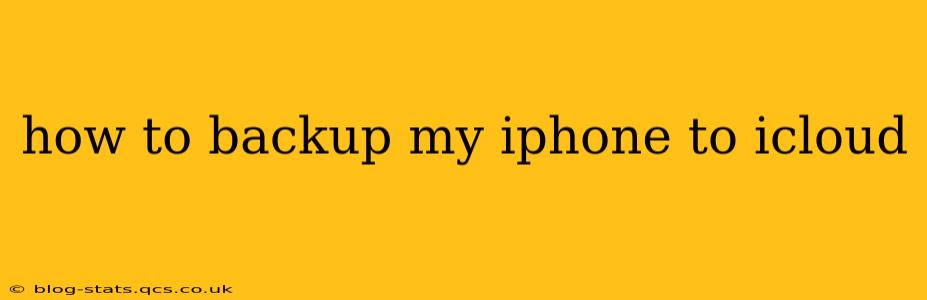Backing up your iPhone to iCloud is crucial for protecting your data. This simple process ensures that your photos, videos, contacts, apps, and other important information are safe and readily accessible should anything happen to your device. This guide will walk you through the process step-by-step, addressing common questions and concerns.
What is iCloud Backup and Why Should I Use It?
iCloud Backup is a free service offered by Apple that automatically saves a copy of your iPhone's data to Apple's secure servers. This includes everything from your app data and settings to your messages and photos. Why is this important? Because if your iPhone is lost, stolen, damaged, or even just needs a factory reset, you can restore all your data from your iCloud backup, minimizing data loss and hassle.
How to Back Up Your iPhone to iCloud: A Step-by-Step Guide
Here's how to ensure your iPhone is regularly backing up to iCloud:
-
Ensure you have enough iCloud storage: iCloud offers a limited amount of free storage (typically 5GB). You'll need enough space to accommodate your backup. You can check your storage and upgrade your plan in your device's settings. If you're running low on space, you may need to delete some files or upgrade your plan.
-
Connect to Wi-Fi: iCloud backups are significantly faster and more efficient over a Wi-Fi connection. Avoid backing up over cellular data to save on data charges.
-
Plug your iPhone in: Backing up your iPhone while it's plugged into a power source ensures a stable and uninterrupted backup.
-
Open the Settings app: Locate the Settings app on your iPhone home screen (it's usually a gray icon with gears).
-
Tap on your Apple ID: At the top of the Settings app, you'll see your name and Apple ID. Tap on it.
-
Select "iCloud": In the list of options, tap on "iCloud."
-
Tap on "iCloud Backup": Scroll down and select "iCloud Backup."
-
Toggle "iCloud Backup" ON: Ensure the switch next to "iCloud Backup" is toggled to the green "ON" position.
-
Tap "Back Up Now": If you want to initiate an immediate backup, tap on "Back Up Now." This will start the backup process.
-
Review your backup settings: While you're in the iCloud Backup settings, review options like "Back Up While Roaming" (which allows backups over cellular when roaming) and ensure you are happy with the data being included in your backups.
How Often Does iCloud Back Up My iPhone?
By default, iCloud backs up your iPhone daily when your device is connected to Wi-Fi, locked, and plugged into a power source. However, you can manually initiate a backup anytime using the "Back Up Now" option.
What Happens if I Run Out of iCloud Storage?
If your iCloud storage is full, you won't be able to back up your iPhone until you free up space or upgrade your iCloud storage plan. Apple provides several storage options to accommodate different needs.
How Long Does an iCloud Backup Take?
The time it takes to complete an iCloud backup depends on several factors, including the size of your data and the speed of your Wi-Fi connection. Smaller backups can take minutes, while larger backups may take several hours.
Can I Restore My iPhone from an iCloud Backup?
Yes! If you need to restore your iPhone from an iCloud backup, you'll do so during the iPhone setup process or by erasing your iPhone and restoring from a backup in the Settings app.
What Data is Included in My iCloud Backup?
Your iCloud backup includes most of your iPhone's data, such as:
- App data: Progress in games, settings, and documents from various apps.
- Photos and Videos: Images and videos stored on your iPhone.
- Contacts: Your address book.
- Messages: Your text messages and iMessages.
- Device settings: Your customized settings for your iPhone.
- Home Screen and App Organization: Layout and positioning of your apps.
Note that some data might not be included depending on your settings and app configurations.
By following these steps and understanding the intricacies of iCloud Backup, you can confidently protect your valuable data and ensure peace of mind. Remember to regularly check your iCloud storage and initiate manual backups whenever you make significant changes to your device.