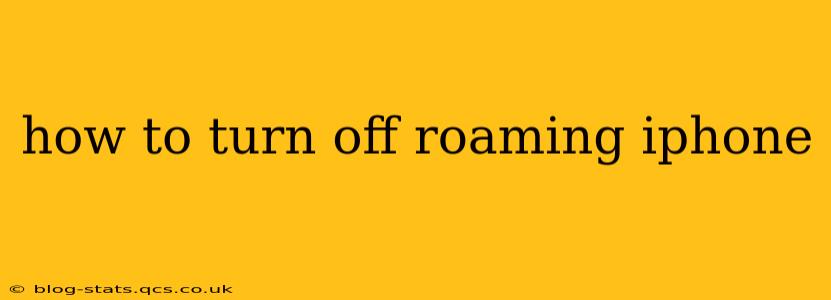Turning off roaming on your iPhone is crucial for avoiding hefty international data charges. Whether you're traveling domestically or internationally, understanding how to manage your cellular data roaming settings is essential for responsible mobile usage and budget control. This guide will walk you through the process, answering common questions and providing helpful tips.
How to Disable Cellular Data Roaming on iPhone?
The simplest method to prevent unexpected roaming charges is to disable cellular data roaming entirely. Here's how:
- Open the Settings app: Locate the grey icon with gears on your iPhone's home screen.
- Tap on Cellular: This option will display your current cellular plan information and settings.
- Tap on Cellular Data Options: This section contains more detailed cellular settings. The exact wording might vary slightly depending on your iOS version.
- Toggle off Cellular Data Roaming: You'll see a toggle switch next to "Cellular Data Roaming." Simply slide it to the left to disable roaming. The toggle will turn grey, indicating that roaming is now OFF.
Important Note: Disabling cellular data roaming only prevents your iPhone from connecting to data networks outside your home carrier's coverage area. You can still make calls and send texts if you have international calling and messaging enabled on your plan (often at an extra cost), but you won’t use data services like browsing or apps unless connected to Wi-Fi.
What Happens When Roaming is Turned Off?
When you turn off roaming, your iPhone will only use your home carrier's network. If you leave your home carrier's coverage area, you will lose cellular data access unless you are connected to a Wi-Fi network. You might still receive calls and texts depending on your plan's international settings, but these services are usually subject to additional fees.
Will Turning Off Roaming Affect My GPS?
No, turning off cellular data roaming will not affect your GPS functionality. GPS relies on satellite signals, not cellular towers, for location services. Therefore, you can still use map apps and location-based services with roaming turned off. However, apps might struggle to load maps or location data if they require data and you're not on Wi-Fi.
What About Wi-Fi Calling? Will That Still Work With Roaming Off?
Wi-Fi Calling is independent of your cellular data settings. If your iPhone has Wi-Fi calling enabled and you’re connected to a Wi-Fi network, you can still make and receive calls and send texts even with cellular data roaming disabled.
How Do I Turn Roaming Back On?
To re-enable cellular data roaming, simply follow the steps above and toggle the "Cellular Data Roaming" switch to the right (it will turn green). Remember to carefully check your international data usage after re-enabling roaming to avoid unexpected charges.
What are the Costs Associated with International Roaming?
International roaming charges can vary widely depending on your carrier, your destination country, and your data usage. It is highly recommended that you contact your mobile carrier before traveling internationally to inquire about their roaming plans and associated costs. Failing to do so could result in extremely high bills. Consider purchasing an international data plan from your carrier or a local SIM card in your destination country for a more cost-effective data solution while traveling.
By understanding how to manage your iPhone's roaming settings and researching international data options, you can ensure a seamless travel experience without the worry of unexpectedly high phone bills. Remember, proactive planning is key to responsible mobile usage while traveling!