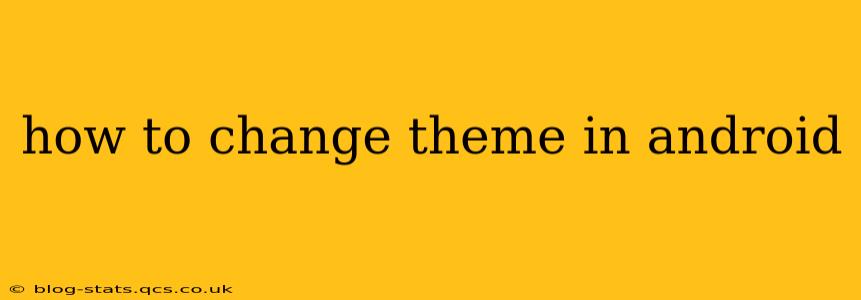Changing your Android theme is a simple yet effective way to personalize your phone and give it a fresh new look. Whether you want a darker interface for better battery life, a vibrant color scheme to boost your mood, or a completely customized aesthetic, Android offers numerous options. This guide will walk you through various methods, catering to different Android versions and preferences.
What are Android Themes?
Before diving into the how-to, let's clarify what Android themes are. Essentially, a theme alters the visual appearance of your phone's interface. This includes things like:
- Colors: Backgrounds, accents, icons, and text colors can all be customized.
- Icons: Themes often replace the default app icons with a cohesive set.
- Fonts: Some themes even allow you to change the system font.
- Wallpapers: While not always included in a theme package, many themes suggest or include complementary wallpapers.
How to Change Your Theme Using Built-in Android Settings
Many modern Android versions (Android 10 and later) offer built-in theme options, usually accessed through your device's settings. This is the simplest method, allowing you to switch between light and dark modes, or occasionally a few pre-installed options.
- Open Settings: Find the "Settings" app (usually a gear icon) on your home screen or app drawer.
- Find Display or Wallpaper & Style: The exact location varies slightly between manufacturers and Android versions, but look for options like "Display," "Wallpaper & style," or "Themes."
- Select Theme or Dark Mode: Once you've found the relevant setting, you should see options for "Light mode," "Dark mode," and potentially other pre-installed themes. Tap your preferred option.
How to Change Themes Using Third-Party Launchers
If the built-in options are limited, third-party launchers provide a far greater degree of customization. Launchers effectively replace your home screen interface, giving you complete control over your phone's visual style. Popular options include Nova Launcher, Action Launcher, and Microsoft Launcher.
- Download and Install a Launcher: Go to the Google Play Store and download your chosen launcher.
- Set as Default Launcher: After installation, you'll typically be prompted to set the new launcher as your default. If not, go to your phone's settings, find the "Apps" section, and locate the launcher. You should find an option to set it as the default.
- Access Theme Options: Most launchers have built-in theme options or support importing themes from external sources. Explore your launcher's settings to find these features. Some may offer free themes, while others might require in-app purchases.
Can I Create My Own Android Theme?
While creating your own complete Android theme from scratch requires significant technical expertise, you can achieve a customized look using various methods:
- Custom Wallpapers and Icon Packs: Use custom wallpapers and icon packs from the Play Store to dramatically change the feel of your phone. Many free and paid options are available.
- Widget Customization: Experiment with widgets and their placement to create a unique home screen layout.
What are the Benefits of Changing My Android Theme?
Beyond the purely aesthetic appeal, changing your theme can offer practical benefits:
- Improved Battery Life: Dark mode themes generally consume less battery power, especially on AMOLED screens.
- Reduced Eye Strain: Dark mode is easier on the eyes in low-light conditions.
- Personalization: Express your personal style and create a phone that truly reflects you.
How Often Should I Change My Android Theme?
This is entirely a matter of personal preference! Some users enjoy changing their theme frequently, while others prefer to stick with a single design for extended periods. There's no right or wrong answer.
Are there any risks associated with changing my Android theme?
Generally, changing themes is safe, especially when using reputable launchers and theme packs from the Google Play Store. However, always ensure you're downloading from trusted sources to avoid malware or viruses.
This comprehensive guide covers multiple approaches to changing your Android theme. Experiment with different options to find the perfect look and feel for your device. Remember to choose reputable sources for themes and launchers to ensure a safe and enjoyable customization experience.