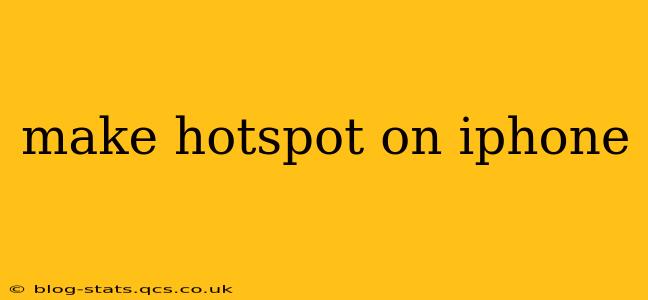Sharing your iPhone's internet connection with other devices is a breeze thanks to its built-in hotspot functionality. This guide will walk you through creating and managing a personal hotspot on your iPhone, addressing common questions and troubleshooting potential issues.
How to Turn on Personal Hotspot on iPhone?
Turning on your iPhone's Personal Hotspot is straightforward. Here's how:
- Open the Settings app: Locate the grey gear icon on your home screen and tap it.
- Tap Personal Hotspot: Scroll down the Settings menu until you find "Personal Hotspot" and tap it.
- Toggle the switch: You'll see a toggle switch; flip it to the "on" position. Your iPhone will now broadcast its Wi-Fi network.
You'll see your hotspot's name (usually your iPhone's name) and password. Share this information with anyone who wants to connect.
What is the name of my iPhone hotspot?
By default, your iPhone hotspot will use your iPhone's name as its network name (SSID). You can change this name in the Personal Hotspot settings if you prefer a different identifier. This allows for easier identification and management of your hotspot.
How many devices can connect to my iPhone hotspot?
The number of devices that can connect to your iPhone hotspot simultaneously depends on your cellular plan and the capabilities of your iPhone model. Most plans allow for multiple connections, but excessively high numbers may slow down speeds for all connected devices. Check your cellular plan details for specific limits.
Why is my iPhone hotspot not working?
There are several reasons why your iPhone hotspot might not be functioning correctly:
- Cellular Data is Off: Ensure your cellular data is turned on in your iPhone's Settings > Cellular menu. The hotspot relies on your cellular connection.
- Personal Hotspot is Off: Double-check that the Personal Hotspot toggle in Settings is switched to "on."
- Incorrect Password: Verify that the password you're providing to connecting devices is correct.
- Network Issues: Problems with your cellular provider's network can impact your hotspot's functionality. Check your signal strength. Contact your carrier if needed.
- Airplane Mode is On: Airplane mode disables all wireless communication, including your hotspot. Turn it off.
- Software Glitches: A software bug could be preventing the hotspot from working. Try restarting your iPhone. If problems persist, consider updating your iOS software.
How do I change the password for my iPhone hotspot?
To change your iPhone's hotspot password:
- Open the Settings app.
- Go to Personal Hotspot.
- Tap Wi-Fi Password.
- Enter a new password and confirm it.
How to turn off Personal Hotspot on iPhone?
To disable your personal hotspot:
- Open the Settings app.
- Go to Personal Hotspot.
- Toggle the switch to the "off" position.
This will turn off the hotspot, preventing other devices from connecting to your iPhone's internet connection. Remember to turn off your Personal Hotspot when you're not using it to conserve battery life and data. Proper management of your iPhone's Personal Hotspot ensures a smooth and efficient sharing experience.