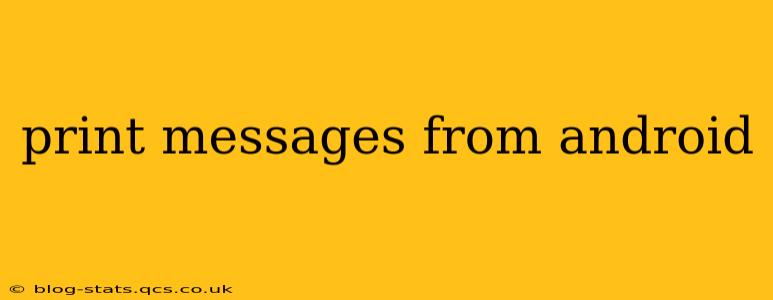Printing messages from your Android phone might seem straightforward, but the exact method depends on your messaging app, the type of printer you're using, and whether you're printing individual messages or entire conversations. This guide will walk you through several common scenarios and troubleshooting tips to help you get your Android messages printed quickly and efficiently.
How to Print Text Messages from Android?
There's no single, universal "Print" button within Android's messaging apps. The process usually involves sharing the message content to a print service. Here's a breakdown of the typical steps:
-
Locate the Message: Open your messaging app (e.g., Google Messages, Textra) and find the specific message or conversation you want to print.
-
Select the Message/Conversation: Depending on your app, you might need to long-press the message or tap a selection button to highlight it. For entire conversations, look for options to select all messages.
-
Share the Message: Look for a "Share" icon (usually a square with an upward-pointing arrow). Tapping this will bring up a list of sharing options.
-
Choose a Print Service: You'll need a printing app installed on your phone. Popular options include Google Cloud Print (if your printer supports it), or apps provided by your printer manufacturer. Select your preferred print service from the list.
-
Configure Print Settings: You'll typically be able to adjust settings like the number of copies, paper size, and print quality. Review and adjust these settings as needed.
-
Initiate Print Job: Once you're satisfied with the settings, tap the "Print" button to send the print job to your printer.
What are the different ways to print text messages from Android?
Several methods exist for printing Android messages, each with its own advantages and disadvantages:
Using Built-in Sharing Options
Most messaging apps incorporate a share function that lets you send the message content to a printing app. This is the simplest approach for individual messages or short conversations. However, it may not be ideal for lengthy conversations.
Using Third-Party Apps
Some third-party apps specialize in printing documents and messages. These apps sometimes offer more advanced features and customization options compared to built-in sharing features. However, be sure to download apps from reputable sources to avoid malware.
Printing Screenshots
For quick, informal printing, you can always take screenshots of your messages and print those images. This is the least efficient approach for large conversations, but it's readily available and requires no additional software.
Emailing the Messages
Another option is to email the message content to yourself and then print it from your computer. This method is useful for preserving the message format.
How do I print text messages from Google Messages?
Printing from Google Messages follows the general steps outlined above. The exact location of the "Share" option might vary slightly depending on your Android version and Google Messages update. Look for the share icon usually found within the message bubble or the menu options (three vertical dots).
How do I print text messages from Samsung Messages?
Similar to Google Messages, Samsung's messaging app uses the standard Android sharing mechanism. Locate the share icon within the message thread or menu to initiate the printing process. Ensure you have a compatible printer and printing app installed on your phone.
Can I print MMS messages (pictures, videos)?
Printing MMS messages containing multimedia content might require a bit more preparation. You might need to save the images or videos separately before sending them to a print service, or use a printing app that supports image printing directly. The process can be more complex depending on the types of media in the MMS.
My printer isn't showing up on my Android phone. What should I do?
Several reasons could prevent your printer from appearing as a sharing option:
- Printer Connectivity: Ensure your printer is correctly connected to your Wi-Fi network.
- Printer Drivers: Make sure you've installed the necessary drivers on your phone and/or router.
- App Compatibility: Check that your printing app is compatible with your printer model.
- Firewall/Security Settings: Temporarily disable any firewalls or security software that might be blocking communication between your phone and printer.
- Restart Devices: Restart your phone and printer to refresh their connections.
By following these steps and troubleshooting tips, you should be able to successfully print messages from your Android phone. Remember to always choose a reputable printing app to ensure both security and functionality.