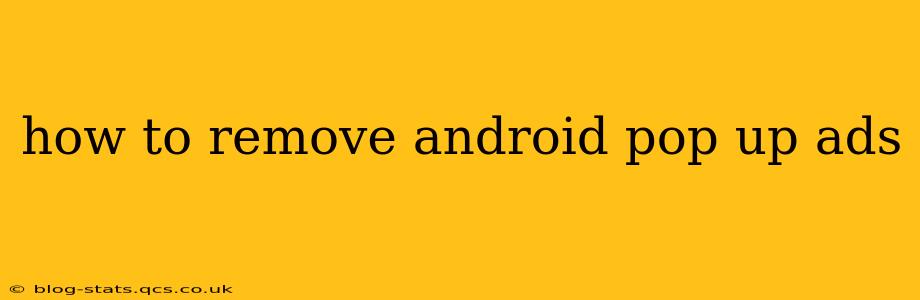Pop-up ads on your Android device can be incredibly frustrating, interrupting your workflow and generally making your phone less enjoyable to use. Fortunately, there are several ways to tackle this annoying problem. This guide will walk you through effective methods to remove those pesky pop-ups, from simple troubleshooting steps to more advanced solutions. We'll also address common questions surrounding this issue.
Why Am I Getting Pop-Up Ads on My Android?
Before diving into solutions, it's crucial to understand why you're seeing these ads. The most common culprits are:
- Malicious Apps: A downloaded app, often disguised as a legitimate program, might be the source. These apps often display ads even when you're not actively using them.
- Adware: This is a specific type of malware designed solely to display ads. It can be difficult to detect and remove.
- Browser Extensions/Add-ons: If the ads appear only when using a specific browser, the problem might lie within an installed extension or add-on.
- Unreliable App Stores: Downloading apps from sources other than the official Google Play Store significantly increases your risk of encountering adware or malware.
- Compromised System: In rare cases, your Android system itself might be compromised, leading to pervasive pop-up ads.
How to Stop Pop-Up Ads on Android: A Step-by-Step Approach
Let's tackle the problem systematically, starting with the simplest solutions and progressing to more advanced techniques.
1. Restart Your Android Device
Sometimes, a simple restart can resolve temporary glitches causing pop-up ads. Give it a try before moving on to more complex solutions.
2. Check Recently Installed Apps
Think back to the apps you've recently installed. If the pop-up ads started appearing around the same time, the newly installed app is a prime suspect. Uninstall the app and see if the problem persists. Be wary of apps with suspiciously low ratings or negative reviews.
3. Clear Your Browser Cache and Data
Pop-up ads often originate from your web browser. Clearing the cache and data can remove stored cookies and other data that might be triggering the ads. The exact steps vary slightly depending on your browser (Chrome, Firefox, etc.), but generally involve going to your browser's settings, finding "Clear Data" or "Clear Cache," and selecting the appropriate options.
4. Update Your Apps and Operating System
Outdated apps and operating systems are more vulnerable to security threats that can cause pop-up ads. Check your app store for updates and ensure your Android OS is up-to-date.
5. Scan for Malware Using a Security App
Download a reputable antivirus or anti-malware app from the Google Play Store and run a full system scan. Several free and paid options are available, offering comprehensive malware detection and removal capabilities. Make sure to choose a well-known and trusted app with positive reviews.
6. Reset Your Android Device (Factory Reset)
This is a last resort, as it will erase all data on your device. Back up your important data before attempting this. A factory reset can resolve deep-seated issues, including persistent adware, but it’s a drastic measure. Only consider this if all other methods have failed.
What if Pop-Up Ads Continue After Trying These Steps?
If you've tried all the above and are still plagued by pop-up ads, the problem might be more serious. Consider the following:
- Professional Help: Consult a mobile repair specialist or IT professional who can perform a more in-depth analysis of your device.
- Contact Your Carrier: In some rare cases, your mobile carrier might have inadvertently caused the issue. Contacting their customer support could help resolve it.
Frequently Asked Questions (FAQs)
How do I prevent pop-up ads in the future?
The best prevention is to only download apps from the official Google Play Store, carefully review app permissions before installation, and keep your apps and operating system updated. Using a reputable antivirus app also provides an extra layer of protection.
Are pop-up ads always malicious?
While many pop-up ads are associated with malicious software, some might be the result of glitches or misconfigurations. However, it’s always best to treat them with caution and investigate the source.
Can I block pop-up ads using my browser settings?
Most modern browsers offer built-in pop-up blockers. Enabling this feature can significantly reduce, but not entirely eliminate, pop-up ads. However, some sophisticated adware might still find ways to bypass these blockers.
By following these steps and understanding the underlying causes, you can effectively remove Android pop-up ads and regain control of your mobile experience. Remember to prioritize your device's security and always be cautious when downloading apps or clicking links from unknown sources.