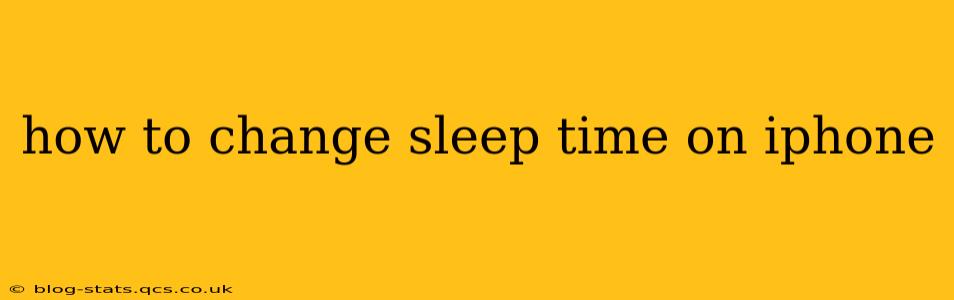Getting a good night's sleep is crucial for overall health and well-being. Apple's iPhone, with its built-in features like the Clock app and Health app, can significantly aid in establishing and maintaining a healthy sleep schedule. This guide will walk you through various methods to change your sleep time on your iPhone, catering to different preferences and needs.
Understanding iPhone's Sleep Tracking Capabilities
Before diving into the "how-to," let's clarify what iPhone can do regarding sleep. Your iPhone doesn't directly control your sleep; it helps you monitor and manage it. The primary tools are the Bedtime feature within the Clock app and sleep tracking through the Health app (often integrated with compatible wearables like Apple Watch). Changing your "sleep time" primarily involves adjusting your bedtime and wake-up time within these apps.
How to Change Your Sleep Schedule Using the Bedtime Feature
The Clock app's Bedtime feature is the most straightforward way to manage your sleep schedule on your iPhone. Here's how to adjust it:
- Open the Clock app: Locate the Clock app icon on your iPhone's home screen and tap it.
- Navigate to Bedtime: At the bottom of the screen, you'll see the "Bedtime" tab. Tap it.
- Adjust your schedule: You'll see your current sleep schedule. Tap "Schedule" to modify your bedtime and wake-up time. Use the sliders to adjust the times to your desired sleep duration. Remember to set a consistent sleep duration for optimal results.
- Customize your settings (optional): You can also customize various settings within the Bedtime feature, such as:
- Days of the week: Choose which days you want the Bedtime schedule to apply to.
- Sound: Select a sound or song to gently wake you up.
- Snooze: Set a snooze duration if you need a few extra minutes in the morning.
How to Use the Health App for Sleep Tracking and Adjustments
While the Clock app focuses on scheduling, the Health app helps you track your sleep patterns. While it doesn't directly set a sleep schedule in the same way as Bedtime, understanding your sleep data can inform changes you make to your routine.
- Open the Health app: Find the Health app icon on your home screen and tap it.
- Navigate to Sleep: Search for "Sleep" using the search bar at the top.
- Review your sleep data: The app will show your sleep history, including duration and sleep quality (if tracked with a compatible device). This data can help you identify patterns and understand if adjustments to your bedtime or wake-up time are necessary.
- Indirect adjustments: Based on the data, you can adjust your sleep schedule within the Clock app's Bedtime feature to better align with your sleep patterns and needs.
How Do I Set Different Sleep Schedules for Weekdays and Weekends?
The Bedtime feature in the Clock app allows for flexible scheduling. You can customize the schedule for each day of the week individually. This means you can set a different bedtime and wake-up time for weekdays and weekends to accommodate differing routines. Simply tap "Schedule" in the Bedtime settings and adjust the times for each day as needed.
What if My Sleep Schedule Keeps Changing?
If your sleep schedule frequently changes, consider these factors:
- Inconsistency: Try to maintain a consistent sleep schedule as much as possible, even on weekends.
- Underlying Issues: Consult a healthcare professional if you consistently struggle with sleep, as it could indicate an underlying sleep disorder.
- External Factors: Identify and mitigate external factors that disrupt your sleep, such as excessive screen time before bed, caffeine consumption, or an uncomfortable sleep environment.
Can I Set an Alarm to Wake Up During a Specific Sleep Cycle?
While the iPhone's Bedtime feature doesn't have a specific "smart wake" function that targets optimal sleep cycles, some third-party sleep tracking apps integrated with your Apple Watch might offer this feature. These apps often analyze your sleep data to determine the best time to wake you up during a lighter sleep phase.
By using a combination of the Clock app's Bedtime feature and the insights gained from the Health app's sleep tracking, you can effectively manage and adjust your sleep time on your iPhone to improve your sleep quality and overall well-being. Remember that consistency and mindful attention to your sleep habits are key to long-term success.