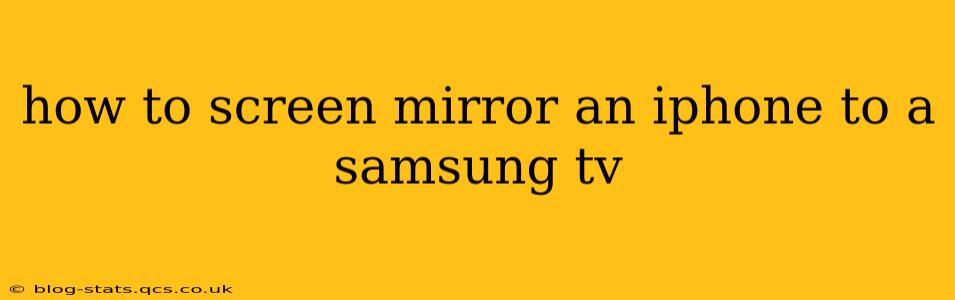Screen mirroring your iPhone to your Samsung TV opens up a world of possibilities – from sharing photos and videos with family to enjoying your favorite apps on a larger screen. But getting it right can sometimes feel like navigating a maze of options. This guide will walk you through several reliable methods, addressing common questions and troubleshooting potential issues.
What are the different ways to mirror my iPhone to my Samsung TV?
There are primarily two ways to mirror your iPhone to a Samsung TV: using AirPlay 2 (if your Samsung TV supports it) or through a third-party streaming device like Apple TV or Chromecast.
Using AirPlay 2 (for compatible Samsung TVs)
This is the simplest and often preferred method, if your Samsung TV supports AirPlay 2. Many newer Samsung Smart TVs are compatible.
Here's how to do it:
- Ensure Compatibility: Check your Samsung TV's specifications to confirm AirPlay 2 support. It should be listed in the TV's settings or product manual.
- Connect to the Same Wi-Fi Network: Both your iPhone and Samsung TV must be connected to the same Wi-Fi network.
- Enable AirPlay on your iPhone: Open the Control Center on your iPhone (swipe down from the top-right corner on iPhone X and later, or swipe up from the bottom on older models). Tap the "Screen Mirroring" option.
- Select your Samsung TV: Your Samsung TV should appear in the list of available devices. Select it.
- Start Mirroring: Your iPhone's screen will now be mirrored on your Samsung TV. You can stop mirroring by returning to the Control Center and tapping "Stop Mirroring."
Troubleshooting AirPlay 2:
- TV Not Appearing: Double-check your Wi-Fi connection on both devices. Restart both your iPhone and your Samsung TV. Ensure AirPlay 2 is enabled in your Samsung TV's settings.
- Mirroring Lag or Issues: A weak Wi-Fi signal can cause lag. Try moving closer to your router. Background apps on your iPhone can also impact performance. Close unnecessary apps.
Using a Streaming Device (Apple TV or Chromecast)
If your Samsung TV doesn't support AirPlay 2, or you prefer a different approach, using a streaming device provides a reliable alternative.
Using Apple TV:
Apple TV offers a seamless mirroring experience with iPhones. Simply connect the Apple TV to your Samsung TV and follow the AirPlay instructions outlined above.
Using Chromecast (with limitations):
While Chromecast primarily works with Android devices, you can mirror your iPhone's screen using some third-party apps. However, direct screen mirroring from iPhone to Chromecast is not officially supported. The quality and stability might be less consistent than AirPlay. Consider this a less reliable backup option.
How do I ensure my Samsung TV is compatible with AirPlay 2?
To confirm AirPlay 2 compatibility, refer to your Samsung TV's user manual or check the specifications listed on Samsung's website using your model number. This information should explicitly state whether AirPlay 2 is supported. You can also search online for "[Your Samsung TV Model Number] AirPlay 2" to find user reviews and confirmations.
What if my Samsung TV doesn't support AirPlay 2?
If your Samsung TV doesn't have built-in AirPlay 2 support, your best option is to use a streaming device like Apple TV. This offers a consistent and high-quality mirroring experience. While some third-party apps claim to enable mirroring with Chromecast, the experience might not be as seamless or reliable.
Can I mirror just audio from my iPhone to my Samsung TV?
No, AirPlay 2 and most mirroring methods reflect the entire iPhone screen, including audio. To simply stream audio, consider using Apple Music or other music streaming services that have built-in support for your Samsung TV. You could also utilize Bluetooth to connect your iPhone to a Bluetooth speaker connected to your TV.
What if I'm having trouble connecting my iPhone and Samsung TV?
Troubleshooting issues usually involves ensuring both devices are on the same Wi-Fi network, restarting both devices, and checking for software updates on both your iPhone and your Samsung TV. Confirm that AirPlay 2 is enabled on your Samsung TV if using that method. If problems persist, consult Samsung's support website or Apple's support resources for more specific guidance.
By following these steps and troubleshooting tips, you should be able to successfully mirror your iPhone to your Samsung TV and enjoy your content on a larger screen. Remember to check for compatibility before starting the process.