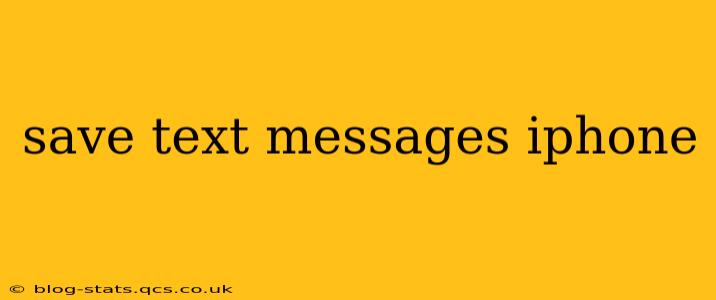Saving your iPhone text messages is crucial for preserving important conversations, memories, and information. Whether you're concerned about losing data, need to access old messages for legal or personal reasons, or simply want to back up your communication history, this guide will walk you through several effective methods. We'll cover everything from simple in-built features to third-party apps and cloud services, ensuring you find the perfect solution for your needs.
How Do I Save My Text Messages to My Computer?
This is a common question, and thankfully, there are several ways to achieve this. The most straightforward method involves using your computer and iCloud. If you have iCloud backup enabled, your messages are already being saved to Apple's servers. Restoring from an iCloud backup will also recover your text messages. However, directly exporting your messages from your iPhone to your computer without a backup is not a feature built directly into iOS. This requires a third-party solution or a more involved process using specialized software.
How Can I Save My Text Messages to My iCloud?
iCloud is the easiest way to back up your iPhone data, including your text messages. To ensure your messages are saved, you must have iCloud Backup enabled in your device settings.
-
Check iCloud Backup Status: Go to Settings > [Your Name] > iCloud > iCloud Backup. Make sure "iCloud Backup" is toggled on. You'll also see the last successful backup date and time. Regular backups are recommended.
-
Manage Storage: iCloud storage is limited. If you're running low on space, consider upgrading your plan or deleting unnecessary files. You can monitor your iCloud storage usage in the Settings > [Your Name] > iCloud > Manage Storage section.
How Do I Save Text Messages from iPhone to Email?
While there's no direct "save to email" function for an entire conversation thread, you can forward individual messages or screenshots of conversations to your email address. This isn't an ideal solution for large conversations, but it's helpful for quickly sharing specific parts of a text exchange.
How Do I Save Text Messages to Google Drive?
Google Drive itself doesn't directly integrate with iPhone messages. You cannot directly upload your text message database to Google Drive. To save your texts to Google Drive, you'll need a third-party app (discussed below) that can export your messages into a file format compatible with Google Drive, typically a .txt or .csv file.
What Apps Can I Use to Save My iPhone Text Messages?
Several third-party apps can help you back up and manage your iPhone text messages. These often offer features beyond simple backup, such as search functionality, organization tools, and exporting options for different file formats. Research these apps carefully before downloading, checking user reviews and ensuring they are reputable.
How Long Does Apple Keep My Text Messages?
Apple doesn't specify a precise retention period for iMessages or SMS messages stored on your iPhone or in iCloud backups. The data remains on your device or in your backup until you delete it or the storage is overwritten through subsequent backups. However, remember that deleting messages from your device does not necessarily delete them from backups.
Can I Save Text Messages to a Third-Party Cloud Service (e.g., Dropbox, OneDrive)?
Similar to Google Drive, direct integration with these services is not built into iOS. Third-party apps are needed to export your messages into a file format compatible with Dropbox, OneDrive, or similar cloud storage providers.
Conclusion
Saving your iPhone text messages is a vital aspect of data management. By understanding the various methods and tools available, you can effectively preserve your valuable communication history and ensure peace of mind. Remember to choose the backup method that best suits your needs and regularly perform backups to prevent data loss.