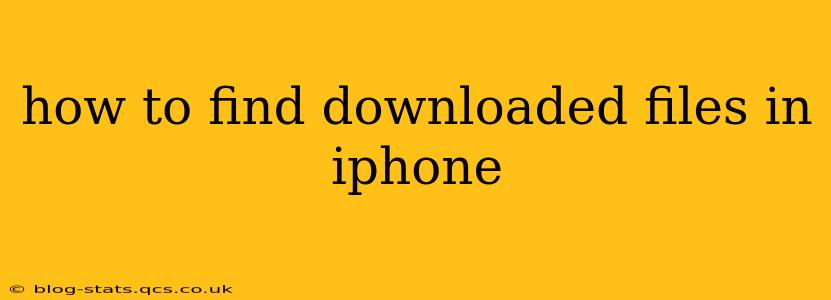Finding downloaded files on your iPhone can sometimes feel like searching for a needle in a haystack. Unlike computers with dedicated download folders, iPhones manage downloads differently depending on the app and file type. This guide will help you locate those elusive files, no matter where they've landed.
Where Do Downloaded Files Go on My iPhone?
This is the most common question, and the answer depends heavily on how the file was downloaded:
Files Downloaded Through Safari or Other Browsers:
Safari and other browsers typically download files to the Downloads folder within the Files app. To access it:
- Open the Files app: This app looks like two overlapping squares.
- Navigate to the Downloads folder: This is usually located in the "Locations" section at the bottom of the screen. If you don't see it immediately, check the "On My iPhone" section.
- Locate your downloaded file: Files are organized by date. You can also use the search bar at the top to find specific files by name.
Files Downloaded Through Other Apps:
Many apps manage downloads internally. They might have their own dedicated folders within the Files app, or they might store the file directly within the app itself. For example:
- Documents by Readdle: This popular file management app provides a central location for files from various sources. Downloaded files might end up here if the app is configured to receive downloads.
- Email Attachments: Downloads attached to emails are typically stored within the Mail app. You can access them by opening the email containing the attachment and tapping on it.
- Specific App Folders: Some apps create their own folders within the Files app to store specific file types, such as images or videos.
Cloud Storage Services (iCloud, Google Drive, Dropbox):
If you use cloud storage services, files might be downloaded directly to your chosen cloud platform instead of your iPhone's local storage. Check your iCloud Drive, Google Drive, Dropbox, or other cloud apps to see if your files are saved there.
How Do I Find a Specific Downloaded File?
If you know the name of the file, the search function is your best friend.
- Open the Files app.
- Tap the search bar at the top of the screen.
- Type the name of the file. The search will scan both local files and files in your connected cloud storage accounts.
What if I Can't Find My Downloaded File?
Here are some troubleshooting steps:
Check Your Internet Connection:
A poor or interrupted internet connection might have prevented the file from downloading completely.
Check App Permissions:
Ensure the app you used to download the file has the necessary permissions to access your iPhone's storage.
Restart Your iPhone:
A simple restart can often resolve minor software glitches that might be hindering access to files.
Check Your iPhone's Storage:
If your iPhone's storage is full, it might prevent new files from downloading or being properly accessed.
Update Apps:
Make sure all your apps, especially your browser and file management apps, are up-to-date. Updates often include bug fixes that improve performance and file handling.
Why Are My Downloaded Files Not Appearing?
Several reasons can prevent downloaded files from appearing:
- Incorrect File Type: Your iPhone may not support the file type you downloaded.
- Corrupted Download: The download might have been corrupted during the process.
- Insufficient Storage Space: If your phone is low on storage, downloads may fail or not be accessible.
- App Issues: Bugs or problems with the app you used to download the file may prevent proper access.
By following these steps and understanding the different ways files are handled on your iPhone, you should be able to locate your downloaded files with much greater ease. Remember to always check your app settings and storage space for any potential issues.