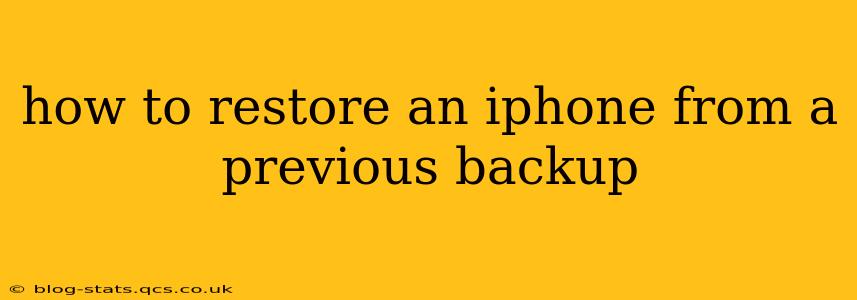Restoring your iPhone from a previous backup is a straightforward process that can save you hours of time and effort in setting up your device. Whether you're switching to a new iPhone or simply want to revert to a previous state, this guide will walk you through the steps, addressing common questions and potential issues.
What You'll Need Before You Begin
Before you start the restoration process, ensure you have the following:
- Your Apple ID and password: You'll need these to access your backup and authorize the restoration process. Forgetting this will significantly delay your restoration.
- A stable Wi-Fi connection: Restoring from a backup, especially a large one, requires a significant amount of data transfer. A strong Wi-Fi connection will ensure a smoother, faster process.
- Sufficient battery life or a power source: The process can take some time, so ensure your iPhone is plugged into a power source or has enough battery to complete the restoration.
- Access to your backup: Your backup could be stored on iCloud or a computer using iTunes or Finder. Know where your backup is located before you begin.
How to Restore Your iPhone from an iCloud Backup
This method is ideal if you've backed up your iPhone to iCloud.
- Turn on your iPhone: Power on your new or reset iPhone.
- Follow the on-screen setup instructions: You'll be guided through the initial setup process until you reach the "Apps & Data" screen.
- Choose "Restore from iCloud Backup": Select this option from the list of available setup options.
- Sign in with your Apple ID: Enter your Apple ID and password to access your iCloud backups.
- Select your backup: Choose the backup you want to restore from. iCloud will display a list of available backups, including the date and time each backup was created. Choose the most recent backup that contains the data you wish to recover.
- Wait for the restoration to complete: This process can take a significant amount of time depending on the size of your backup and your internet connection. Keep your device plugged in and connected to Wi-Fi.
How to Restore Your iPhone from an iTunes/Finder Backup
If you've backed up your iPhone to your computer using iTunes (on older macOS versions) or Finder (on macOS Catalina and later), follow these steps:
- Connect your iPhone to your computer: Use the USB cable that came with your iPhone.
- Open Finder or iTunes: Depending on your macOS version, open Finder (Catalina and later) or iTunes (older versions).
- Select your iPhone: Your iPhone should appear in the sidebar.
- Click "Backups": Under the "Backups" section, you should see a list of your backups.
- Choose "Restore Backup": Select the backup you wish to restore and click on "Restore Backup."
- Wait for the restoration to complete: Similar to the iCloud method, this process can take some time. Keep your iPhone connected to your computer during this time.
Troubleshooting Common Issues
"No Backups Found" Error
If you encounter this error, double-check that you're signed into the correct iCloud account or that your computer correctly recognizes your iPhone. Ensure that you have sufficient storage space on iCloud or your computer.
Backup is Corrupted
A corrupted backup will prevent a successful restoration. If you suspect your backup is corrupted, you may need to create a new backup.
Restoration Takes Too Long
A slow internet connection or a very large backup file can significantly increase restoration time. Ensure a strong Wi-Fi connection and be patient. Consider restarting your device or router if problems persist.
What Happens to Data After a Restore?
Restoring from a backup will overwrite the current data on your iPhone with the data from the backup. Any data not included in the backup will be lost. This means that photos, apps, settings, and other files present on your device before the restore will be replaced.
Choosing Between iCloud and Local Backups
Both iCloud and local backups offer benefits. iCloud backups are convenient as they automatically store your data in the cloud, but they rely on a stable internet connection. Local backups via iTunes or Finder require more manual intervention but might be preferable if you have limited iCloud storage or prefer to keep your backups directly on your computer.
By following these steps and troubleshooting tips, you can successfully restore your iPhone from a previous backup and get back to using your device with your preferred settings and data. Remember to always back up your iPhone regularly to prevent data loss.