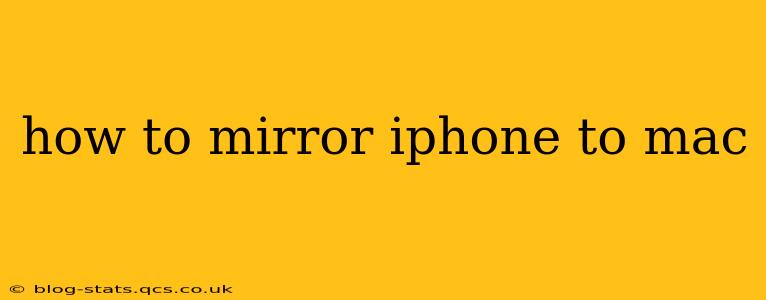Mirroring your iPhone to your Mac allows you to share your iPhone's screen on your larger Mac display, making it easier to view photos, videos, presentations, and more. This is incredibly useful for various tasks, from showcasing a presentation to a client to simply enjoying a movie on a bigger screen. This guide will walk you through several methods, answering common questions along the way.
What are the different ways to mirror my iPhone to my Mac?
There are primarily two main methods to mirror your iPhone to your Mac: using AirPlay and QuickTime Player. Each has its advantages and disadvantages.
Method 1: Using AirPlay (macOS Monterey and later)
AirPlay is Apple's built-in screen mirroring technology. It's generally the easiest and most seamless method, offering high-quality mirroring with minimal setup.
-
Requirements: Ensure your iPhone and Mac are running compatible operating systems (macOS Monterey or later for Mac, iOS 12 or later for iPhone). Both devices should be connected to the same Wi-Fi network.
-
Steps:
- On your iPhone: Open the Control Center (swipe down from the top right corner on iPhone X and later, or swipe up from the bottom on older iPhones).
- Tap "Screen Mirroring." A list of available AirPlay devices will appear.
- Select your Mac's name from the list.
- Enter the AirPlay code displayed on your Mac to confirm the connection.
-
Advantages: Simple setup, high-quality mirroring, generally reliable.
-
Disadvantages: Requires both devices to be on the same Wi-Fi network. Can be impacted by network congestion or interference.
Method 2: Using QuickTime Player (All macOS versions)
QuickTime Player, pre-installed on all Macs, offers a surprisingly effective way to mirror your iPhone, even without AirPlay. This method is particularly useful for older macOS versions or if you're experiencing issues with AirPlay.
-
Requirements: A USB cable to connect your iPhone and Mac.
-
Steps:
- Connect your iPhone to your Mac using a USB cable.
- Open QuickTime Player on your Mac.
- Click "File" > "New Movie Recording."
- Click the downward-pointing arrow next to the record button.
- Select your iPhone from the "Camera" dropdown menu.
-
Advantages: Works with older macOS versions, doesn't require Wi-Fi.
-
Disadvantages: Requires a physical USB connection, doesn't offer the same seamless experience as AirPlay.
Why isn't my iPhone mirroring to my Mac?
Several reasons can prevent successful mirroring:
Troubleshooting common AirPlay mirroring issues:
- Check your Wi-Fi connection: Ensure both devices are connected to the same stable Wi-Fi network. Restart your router if necessary.
- Software updates: Make sure your iPhone and Mac are running the latest versions of their respective operating systems. Outdated software can cause compatibility issues.
- Firewall settings: Check your Mac's firewall settings to ensure that AirPlay isn't being blocked.
- Restart your devices: A simple restart often resolves temporary glitches.
- Check for interference: Other devices or sources of radio frequency interference can disrupt AirPlay.
Troubleshooting QuickTime Player issues:
- Driver issues: Ensure your Mac recognizes your iPhone. Try a different USB cable or port.
- Permissions: Check your Mac's system preferences to ensure your iPhone has the necessary permissions.
Can I mirror my iPhone to my Mac wirelessly?
Yes, using AirPlay allows for wireless mirroring, provided both devices are connected to the same Wi-Fi network.
Do I need a third-party app to mirror my iPhone to my Mac?
No, you generally don't need a third-party app. AirPlay and QuickTime Player provide built-in functionality for mirroring. However, some third-party apps might offer additional features or better performance in certain situations.
Conclusion:
Mirroring your iPhone to your Mac is a straightforward process, offering several benefits for increased productivity and enjoyment. By following the steps outlined above and troubleshooting any potential issues, you can easily share your iPhone's screen on your Mac. Remember to choose the method that best suits your needs and technical setup.