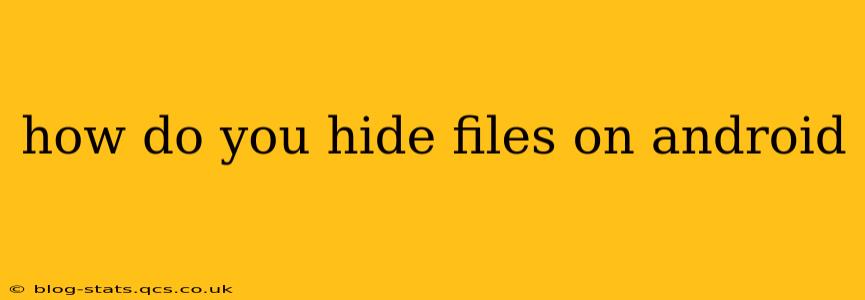Hiding files on your Android device can be useful for protecting sensitive information or simply keeping your files organized. There are several methods, ranging from built-in Android features to third-party apps. This guide will explore the most effective and secure ways to achieve this, addressing common concerns and questions along the way.
Why Would You Want to Hide Files on Android?
Before diving into the methods, it's important to understand why someone might want to hide files. Reasons include:
- Privacy: Protecting personal photos, financial documents, or other sensitive information from prying eyes.
- Organization: Keeping clutter off your home screen and maintaining a cleaner file system.
- Security: Adding an extra layer of protection against unauthorized access, though this shouldn't replace strong password protection.
Methods for Hiding Files on Android
Several methods exist for hiding files, each with its strengths and weaknesses:
1. Using Built-in File Manager Features (If Available)
Some Android phone manufacturers include built-in file management tools that allow for hiding files. However, this feature isn't universally available, and its functionality can vary significantly between manufacturers and Android versions. Check your phone's file manager for options like "Hide" or similar. The process usually involves selecting the files you wish to hide and then choosing a "hide" option from the menu.
Note: The level of security offered by this method is generally low. A determined individual with access to your phone could likely still find these files.
2. Utilizing a Secure Folder (Samsung Devices)
Samsung devices often include a "Secure Folder" feature, offering enhanced security. This feature uses Samsung Knox, a security platform, to create an encrypted space for storing sensitive data. Files placed in the Secure Folder are hidden from the main file system and require biometric authentication (fingerprint or facial recognition) or a PIN for access. This provides a significantly higher level of security compared to the simple "hide" option in some file managers.
3. Employing Third-Party File Hiding Apps
Numerous apps on the Google Play Store offer file hiding functionality. However, it's crucial to exercise caution when choosing an app. Thoroughly research and read reviews before installing any third-party app, ensuring it's reputable and has a strong security track record. Some apps might offer additional features like encryption, password protection, or cloud storage integration.
4. Creating Hidden Folders
While not strictly "hiding" files, creating hidden folders within your file system makes them less visible. This can be done through file explorers that support the creation of hidden directories. You would typically preface the folder name with a period (.) to make it invisible in standard file browsers. This is not a highly secure method, as technically savvy users can still access these folders through various means.
Frequently Asked Questions (FAQs)
How do I unhide files on Android?
The process of unhiding files depends on the method used. For built-in file manager options, look for an "Unhide" or similar function within the file manager's settings or options. For secure folders (like Samsung's Secure Folder), you'll need to access the secure folder using your authentication method. With third-party apps, the unhiding process varies depending on the app's interface.
Are hidden files truly secure?
The security level of hidden files varies greatly depending on the method used. Simple hiding options within a file manager offer minimal security. Secure folders, especially those using encryption like Samsung Knox, provide a higher level of protection. Third-party apps may offer different security levels depending on their features. Root access can bypass most hiding mechanisms.
What's the best way to hide sensitive files on Android?
The "best" way depends on your security needs and technical comfort level. For robust security, a secure folder using encryption or a well-reviewed third-party app with encryption is recommended. Remember to choose reputable apps and regularly update them for optimal security.
Can I hide apps on Android?
While you can't directly "hide" apps in the way you can hide files, you can uninstall apps you no longer use, or you can use a third-party app launcher that allows for app hiding. However, it's important to remember that uninstalling an app will delete its data unless it's synced to the cloud. Be careful with app hiding apps, as some may be malware in disguise.
This guide offers various options for hiding files on your Android device. Choosing the right method depends on your specific needs and level of security required. Remember that no method guarantees absolute security against determined individuals with technical expertise or root access to your device. Always prioritize strong device passwords and regular software updates for comprehensive security.