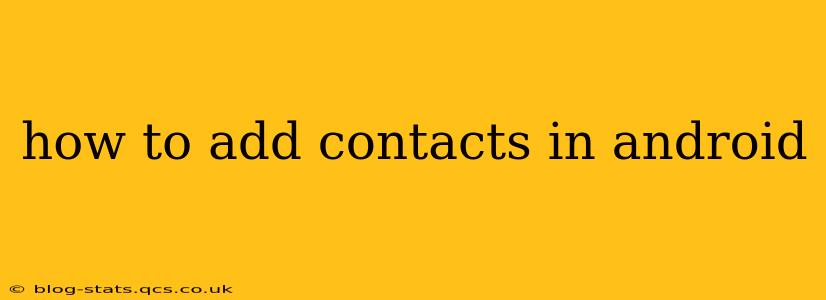Adding contacts to your Android phone is a fundamental task, but the exact steps can vary slightly depending on your Android version and phone manufacturer. This guide will walk you through several methods, ensuring you can effortlessly add new contacts to your address book, regardless of your device.
How to Add a New Contact Manually?
This is the most common method for adding contacts. You'll directly input the contact's information.
-
Open the Contacts app: Locate the Contacts app on your phone's home screen or app drawer. It usually has an icon depicting a person's head and shoulders or a phonebook.
-
Create a new contact: Look for a "+" button (add button), a floating action button (FAB), or an option like "New contact" or "Create contact." The location of this button may vary slightly depending on your Android version and phone's interface.
-
Enter contact information: You'll be presented with a form to fill in the contact's details. This typically includes:
- Name: Enter the contact's first and last name.
- Phone number: Add their primary phone number, and you might have options for adding multiple numbers (work, home, mobile).
- Email address: Include their email address(es).
- Other details: This could include their address, company, job title, birthday, relationship, website, and more. You can add as much or as little information as you wish.
-
Save the contact: Once you've entered the desired information, tap the "Save" button (usually located in the top right corner). The contact will now be added to your contact list.
How to Import Contacts from a SIM Card?
If you've stored contacts on your SIM card, you can easily transfer them to your Android phone's internal storage.
-
Open the Contacts app: As before, locate and open the Contacts app.
-
Import contacts: Look for an option to import contacts. The exact wording might vary (e.g., "Import," "Import/Export," "Manage contacts"). This option might be in the app's settings menu (usually accessed by tapping the three vertical dots).
-
Select SIM card: Choose "SIM card" as the import source. Your phone will display a list of contacts stored on your SIM card.
-
Import: Confirm the import process. Your contacts will be copied from the SIM card to your phone's internal storage.
How to Import Contacts from a VCF File?
VCF (vCard) files are a common format for storing contact information. You can import them from various sources, such as email or cloud storage.
-
Open the Contacts app.
-
Import contacts (from storage): Find the "Import" option, usually within the app's settings.
-
Select VCF file: Choose the option to import contacts from your phone's storage (or external storage if the VCF file is stored on an SD card). Browse your files and select the VCF file you wish to import.
-
Import: Confirm the import process. The contacts from the VCF file will be added to your contact list.
How to Add a Contact from an Email or Message?
Many Android apps allow you to quickly add contacts directly from emails or text messages.
-
Open the email or message: Locate the email or message containing the contact information.
-
Add contact: Look for an option to add the sender or recipient as a contact. This is often represented by a "+" or a contact icon. The exact location and wording might vary depending on the app.
-
Save contact: Confirm the addition of the contact. The relevant information will be automatically extracted and saved as a new contact.
How to Add Contacts from Social Media?
Some apps (like Google Contacts) can automatically add contacts from your linked social media accounts, such as Facebook, Twitter, etc., though this may require you to grant the app the necessary permissions. Check your contacts app's settings for linking options.
How do I edit or delete a contact on my Android phone?
Editing and deleting contacts is straightforward. Open your contacts app, find the contact you want to modify or delete, tap on it, and look for edit (pencil icon) or delete (trash can icon) options within the contact's details screen.
By following these methods, you can effectively manage and expand your contacts on your Android device. Remember that the specific interface might slightly vary depending on your phone model and Android version. However, the core principles remain consistent across most Android devices.