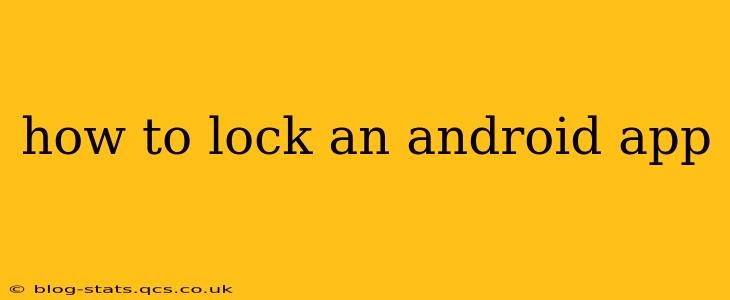Android devices offer a wealth of apps, but not all are created equal. Some contain sensitive information like banking details, personal photos, or private messages. Knowing how to lock individual apps adds an extra layer of security, preventing unauthorized access and protecting your privacy. This guide explores various methods to lock your Android apps, catering to different needs and device capabilities.
What are the Best Ways to Lock Apps on Android?
Several methods exist to lock Android apps, each with its own strengths and weaknesses. The best approach depends on your phone's operating system version and your preferences:
-
Using built-in features (if available): Some newer Android phones have built-in app locking functionalities within their settings menus. This often requires setting up a PIN, pattern, or biometric authentication (fingerprint or facial recognition) as an additional security measure. Check your device's settings; it’s typically found under “Security,” “Biometrics and security,” or a similar section.
-
Third-party app lockers: Numerous apps from the Google Play Store are dedicated to app locking. These often provide additional features like customized lock screen styles, intrusion detection (taking a photo of anyone attempting to unlock), and more advanced security options. However, it's crucial to choose reputable apps from trusted developers to avoid malware.
-
Using a device administrator app (for increased security): More robust security can be achieved using apps designed to act as device administrators. These offer greater control over app access, but require extra caution; uninstalling these apps improperly can affect your device's functionality.
How Can I Lock Apps Using My Phone's Built-in Features?
The process varies significantly depending on your Android phone manufacturer (Samsung, Google Pixel, OnePlus, etc.) and the Android version. There isn't a single universal method. However, look for options like "App lock," "Privacy," or "Security" within your device's settings. If you find such a feature, the steps typically involve:
- Enabling the app lock feature: This usually involves toggling a switch or setting a password/PIN.
- Selecting apps to lock: You’ll then be presented with a list of installed apps. Select the apps you wish to protect.
- Setting authentication: Configure your chosen authentication method (PIN, pattern, fingerprint, facial recognition).
If your device lacks a built-in app locker, you'll need to resort to a third-party app.
What are Some Popular Third-Party App Lockers?
The Google Play Store offers numerous options. Research reviews and choose a highly-rated app from a trusted developer. Remember to read user reviews to understand the app's performance and any potential issues. Some popular (but not endorsed) examples include AppLock and Norton App Lock, but many others exist. Always carefully review the app's permissions before installation.
Can I Lock Apps Using My Fingerprint or Face Recognition?
Many modern Android devices support biometric authentication. Both built-in and third-party app lockers often integrate this functionality, allowing you to unlock protected apps using your fingerprint or facial recognition. This offers a convenient and secure alternative to PINs or patterns.
Is it Safe to Use Third-Party App Lockers?
While generally safe, using a third-party app locker carries a slight risk. Ensure you download only from reputable sources like the Google Play Store and carefully review user reviews and permissions before installation. Avoid apps with excessive permissions or those with a history of negative reviews.
What Happens if I Forget My App Lock Password/PIN?
The consequences depend on the app locker you’re using. Some offer a "forgot password" option, requiring you to answer security questions or use a recovery method. Others may require a factory reset of your phone, resulting in data loss. Therefore, choosing a reliable app with a robust password recovery mechanism is crucial. Consider writing down your password in a secure location, or using a password manager.
By understanding the various methods and taking precautions, you can effectively lock your Android apps, adding a crucial layer of security to your valuable data and personal information. Remember to prioritize your privacy and choose security measures that best suit your needs and technological comfort level.