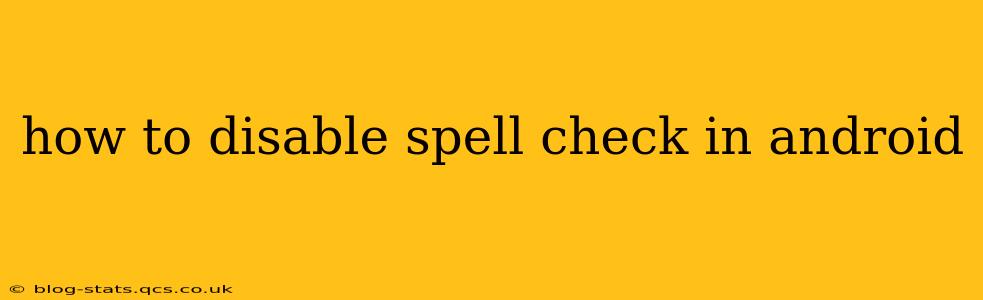Android's spell check feature, while helpful for many, can sometimes be intrusive or inaccurate. If you find yourself constantly correcting the spell check's suggestions, or if you simply prefer to type without its interference, disabling it is straightforward. This guide will walk you through the process, addressing common questions and providing solutions for various Android versions and keyboard apps.
Which Keyboard Are You Using?
The method for disabling spell check differs slightly depending on the keyboard app you've installed on your Android device. The most common keyboards are Gboard (Google Keyboard), Samsung Keyboard, and SwiftKey. If you're using a different keyboard, the settings might vary slightly, but the general principles remain the same. Look for a "Spell Check" or "Autocorrect" setting within your keyboard's preferences.
Disabling Spell Check in Gboard (Google Keyboard)
- Open any text input field: Start by opening an app where you can type text, like Messages, Gmail, or Notes.
- Tap the keyboard icon: This is usually a small keyboard icon located in the bottom left corner of the keyboard.
- Tap "Settings": This option is usually represented by a gear or settings icon.
- Navigate to "Text correction": You'll find this option in the main Gboard settings menu.
- Toggle off "Spell check": Simply tap the toggle switch next to "Spell check" to disable the feature.
Disabling Spell Check in Samsung Keyboard
- Open the Samsung Keyboard settings: This usually involves tapping and holding on the keyboard to reveal a menu, then selecting "Settings". Alternatively, some Samsung phones have a dedicated settings option within the keyboard.
- Locate "Predictive text": This section usually controls autocorrect and spell check.
- Turn off "Auto correction" and/or "Spell Check": These options may be labeled differently depending on your Samsung device's Android version, but they generally control the keyboard's correction features.
Disabling Spell Check in SwiftKey
- Access SwiftKey settings: You'll typically find a "Settings" icon within the SwiftKey keyboard interface, usually by tapping the three vertical dots.
- Look for "Typing": This section manages typing preferences, including spell checking.
- Find "Autocorrect" or "Spell Check": Disable the relevant options to turn off spell checking.
What if I Can't Find the Spell Check Option?
Some apps might override the system-wide spell check settings. If you're unable to disable spell check in the keyboard settings, check the individual app's settings. Many apps have their own text input settings where you might find a "Spell Check" or "Autocorrect" option.
How Do I Disable Autocorrect While Keeping Spell Check Enabled?
Many find autocorrect more annoying than spell check. If you want to keep the spell check suggestions but eliminate the automatic corrections, look for separate settings for "Autocorrect" and "Spell Check" within your keyboard's preferences. These are often distinct settings that can be controlled independently.
Will Disabling Spell Check Affect Other Keyboard Features?
Disabling spell check will only affect the automatic correction of misspelled words. Other features like word prediction, auto-capitalization, and emoji suggestions will typically remain unaffected.
My Spell Check is Still On After Trying These Steps.
If you've followed the steps above and are still experiencing spell check issues, you might need to check for updates to your keyboard app or your Android operating system. Outdated software can sometimes cause inconsistencies with keyboard settings. A simple restart of your phone might also help resolve temporary glitches.
This comprehensive guide should help you successfully disable spell check on your Android device, regardless of the keyboard you're using. Remember to check your specific keyboard app's settings for the precise wording of these options.