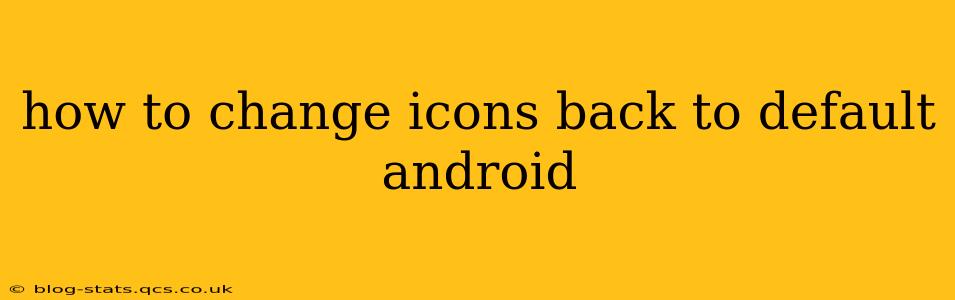Tired of those customized icons cluttering your Android home screen? Want to restore the clean, simple look of your default Android launcher icons? This guide will walk you through several methods to get your Android icons back to their original, factory settings. The exact steps may vary slightly depending on your Android version and device manufacturer (Samsung, Google Pixel, etc.), but the core principles remain the same.
Why are my Android icons different?
Before diving into solutions, let's understand why your icons might have changed in the first place. The most common reasons are:
- Third-party launchers: Apps like Nova Launcher, Action Launcher, or Microsoft Launcher replace your default Android launcher, altering the appearance of icons and offering customization options.
- Icon packs: These apps change the visual appearance of your icons without replacing your launcher. They offer themed sets of icons, often altering them significantly.
- System updates: Occasionally, a system update might slightly change the appearance of default icons, although this is less frequent.
How to revert to default Android icons using a third-party launcher:
If you're using a third-party launcher, this is the most common cause for altered icons. To return to default Android icons, you need to either uninstall the launcher or revert to the default Android settings within the launcher itself.
Method 1: Uninstalling the third-party launcher
- Locate the launcher app: Go to your device's settings (usually a gear icon).
- Find "Apps" or "Applications": This section lists all installed apps.
- Find your third-party launcher: (e.g., Nova Launcher, Action Launcher).
- Uninstall the app: Tap on the launcher and select "Uninstall."
- Restart your device: After uninstalling, reboot your phone to ensure the change takes effect. Your default Android launcher should now be active, and your icons should revert to the default style.
Method 2: Switching back to the default launcher within the app's settings:
Some launchers allow you to switch back to the default Android launcher without uninstalling. Check your launcher's settings for options like "Home screen," "Default launcher," or similar settings. The exact location will vary based on the launcher you are using.
How to revert to default Android icons if you've used an icon pack:
If you've applied an icon pack, you don't need to uninstall anything. You simply need to disable the icon pack:
- Open your launcher's settings: This is usually accessible by long-pressing on your home screen.
- Find the icon pack settings: Look for options related to "Icon packs," "Themes," or "Appearance."
- Disable or uninstall the icon pack: Choose the option to disable or uninstall the currently applied icon pack. This will restore the default icons provided by your launcher.
What if my icons still aren't default after trying these steps?
If you've followed these steps and your icons remain unchanged, here are some additional troubleshooting steps:
Check for System Updates:
- Ensure your device is running the latest Android operating system version. Sometimes, a recent update might address unforeseen icon issues.
Clear Cache and Data (Advanced Users):
- This is a more advanced step and should be approached cautiously. Clearing the cache and data of your launcher or system apps might reset the icon settings, but it will also remove your app data. Only proceed if you're comfortable with this potential risk.
Factory Reset (Last Resort):
- A factory reset will erase all data from your device and restore it to its original factory settings, including the default icons. This is a drastic step and should only be taken as a last resort. Always back up your data before performing a factory reset.
Remember to always back up your important data before attempting any significant system changes. If you're still experiencing problems, contact your device manufacturer's support for further assistance.