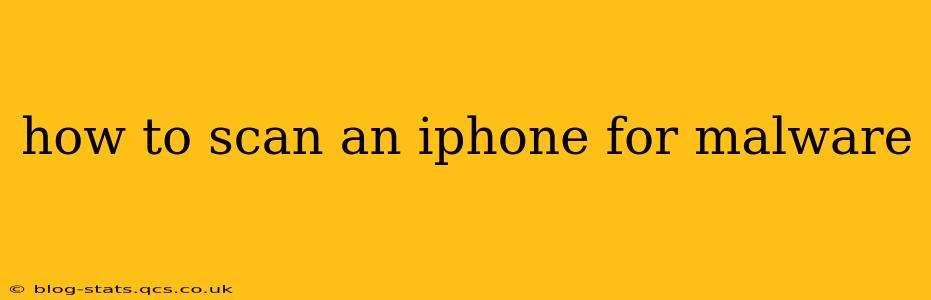iPhones, known for their robust security, are less susceptible to malware than Android devices. However, it's not entirely impossible for malicious software to infiltrate your device. This comprehensive guide will outline the best practices and steps you can take to scan your iPhone for potential malware and keep your data safe.
Is My iPhone Actually at Risk of Malware?
While less common than on Android, malware can affect iPhones. This usually occurs through:
- Jailbreaking: Modifying your iPhone's operating system to bypass Apple's restrictions significantly increases your vulnerability.
- Unreliable App Stores: Downloading apps from sources other than the official Apple App Store exposes your device to potentially malicious software.
- Phishing Attacks: Malicious links or attachments in emails or text messages can lead to malware infections.
- Outdated Software: Failing to update your iOS to the latest version leaves your iPhone vulnerable to known security exploits.
How to Minimize the Risk of Malware on Your iPhone
Proactive measures are your best defense against malware. Here's how to minimize your risk:
- Only Download Apps from the App Store: This is the single most important step. Apple vets apps before they're listed, significantly reducing the chance of encountering malware.
- Keep iOS Updated: Regularly update your iPhone's operating system and apps. These updates often include crucial security patches.
- Be Wary of Phishing Attempts: Don't click on suspicious links or open attachments from unknown senders. Verify the sender's identity before interacting with any communication.
- Avoid Jailbreaking: While jailbreaking offers customization options, it compromises your iPhone's security and makes it much more vulnerable to malware.
- Enable Two-Factor Authentication: This adds an extra layer of security to your Apple ID, making it harder for hackers to access your account and install malware.
- Use Strong Passwords: Choose complex, unique passwords for your Apple ID and other important accounts.
What to Do if You Suspect Malware on Your iPhone
While a full "scan" like you might perform on a Windows PC isn't directly possible on iOS, there are steps you can take if you suspect something is amiss:
- Observe Unusual Behavior: Look for things like unexpected battery drain, excessive data usage, slow performance, or apps behaving erratically. These can be signs of malware.
- Check App Permissions: Review the permissions granted to your apps. If an app requests access to unusual permissions (e.g., microphone access for a calculator app), it could be suspicious.
- Reset Your iPhone (Last Resort): If you've exhausted other options and suspect a serious infection, you may need to erase your iPhone and restore it from a backup made before the suspected infection. This will remove any malware but will also delete all data on your device, so make sure you have a recent backup.
How to erase your iPhone and restore from a backup?
This is a significant step and should only be done as a last resort if you suspect a serious malware infection. Apple provides detailed instructions on how to erase your iPhone and restore it from a backup within the device's settings. Be sure to back up your data to iCloud or a computer before you perform this action.
Can I use a third-party app to scan for malware?
While some third-party apps claim to detect malware on iPhones, their effectiveness is questionable and they often lack the capabilities of a full system scan. Relying on Apple's built-in security measures and following the best practices outlined above is a more reliable approach.
What are the signs of malware on an iPhone?
Signs of malware on an iPhone include unusual battery drain, unexpectedly high data usage, apps crashing frequently, pop-up ads appearing unexpectedly, and the device performing slower than normal.
How often should I update my iPhone's operating system?
You should update your iPhone's operating system as soon as a new version is released. These updates often contain crucial security patches that protect your device from malware and other threats.
By following these preventative measures and knowing the signs of a potential problem, you can significantly reduce the risk of malware on your iPhone and keep your data secure. Remember, proactive security is your best defense.