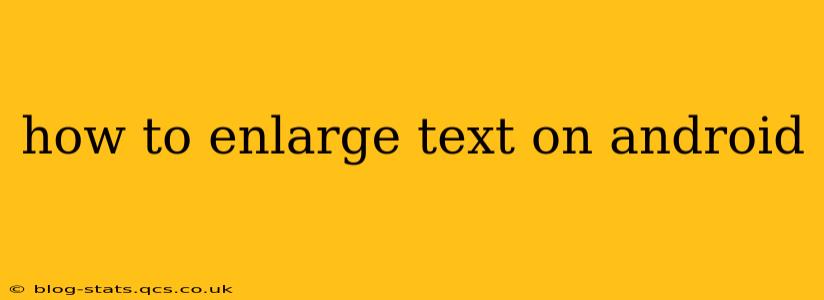Enlarging text on your Android device can significantly improve readability and accessibility. Whether you're experiencing eye strain, have vision impairments, or simply prefer larger text, Android offers several methods to customize the display to your needs. This guide will walk you through various options, ensuring you find the perfect solution.
What are the different ways to enlarge text on Android?
Android provides multiple ways to adjust text size, catering to diverse user preferences and needs. You can modify the overall system font size, individual app text sizes, and even utilize accessibility features for more extensive adjustments.
How to Change the Overall System Text Size?
This method affects the text size across most of your Android system and apps.
- Open Settings: Locate and tap the "Settings" app, usually represented by a gear icon.
- Navigate to Display: Scroll down and select "Display" or a similarly named option. The exact wording may vary slightly depending on your Android version and device manufacturer.
- Adjust Font Size: Look for an option labeled "Font size" or "Display size." Tap on it.
- Select Your Preferred Size: You'll usually see a slider or a series of preset sizes. Slide the bar or tap on a size to increase the text size to your liking. Preview the change on the screen to ensure it suits your preferences.
- Apply Changes: Once you're satisfied, exit the settings menu. The changes will be applied system-wide.
How to Change Text Size in Individual Apps?
Some apps allow you to independently adjust their text size. This is useful if you prefer different sizes for different applications.
- Open the App: Launch the application where you want to adjust the text size.
- Check App Settings: Many apps have their own settings menus. Look for options related to "Display," "Accessibility," or "Font size." These settings are usually found within the app's main menu or through a dedicated settings icon.
- Adjust Text Size: If the app offers a text size adjustment, follow the on-screen instructions to increase the size to your comfort level. The specific steps may vary depending on the app.
How to Use Android's Accessibility Features for Text Size?
Android's accessibility settings provide more extensive controls for visual adjustments, including text size.
- Open Accessibility Settings: In your device's "Settings," find the "Accessibility" section. This is often grouped with options for users with disabilities.
- Explore Accessibility Options: Depending on your Android version, you may find options like "Magnification," "Display size," or "Text scaling." Explore these options to further customize text size and display settings.
- Experiment with Features: Try different features like "Magnification" to zoom in on specific areas of the screen or "Display size" for more granular text size control.
Can I enlarge text on my Android phone through Display Zoom?
While not directly enlarging the text, display zoom scales everything on your screen, including text. This is particularly helpful if you want to enlarge everything proportionally. The process is similar to changing the system font size, usually found within the "Display" settings. However, keep in mind that display zoom might affect the layout of some apps.
My text is still too small, what else can I do?
If you've tried all the above methods and the text remains too small, consider these options:
- Update your Android Version: Newer Android versions often offer enhanced accessibility features and improved text scaling options.
- Check for App Updates: Ensure all your apps are up-to-date. Developers frequently release updates that improve app compatibility and usability.
- Use a screen magnifier app: There are various third-party screen magnifier apps available on the Google Play Store that can further enhance text visibility.
By following these steps, you can easily customize your Android device's text size to improve readability and enhance your overall user experience. Remember to experiment with different settings to find the best configuration for your individual needs and preferences.