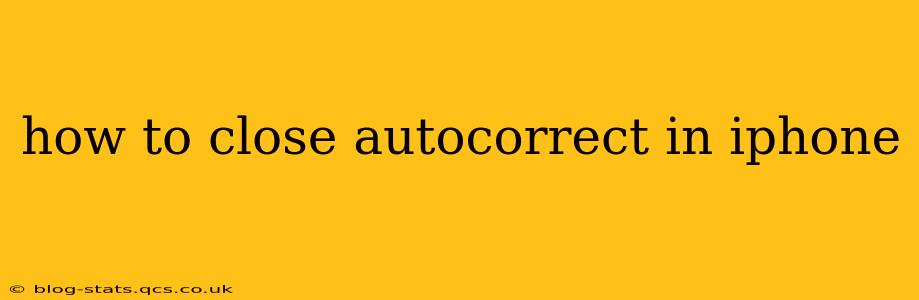Autocorrect, while helpful in many situations, can sometimes be more of a hindrance than a help. If you're tired of unwanted changes to your text, you're in the right place. This guide will show you how to disable or minimize the impact of autocorrect on your iPhone, improving your typing experience significantly. We'll cover several methods, addressing common questions and concerns.
How to Turn Off Auto-Correction Completely?
The most straightforward way to deal with unwanted autocorrections is to simply turn off the feature entirely. Here's how:
- Go to Settings: Open the Settings app on your iPhone.
- Navigate to General: Tap on "General."
- Select Keyboard: Choose "Keyboard" from the list of options.
- Toggle Auto-Correction: Locate the "Auto-Correction" toggle and switch it to the OFF position. The switch will turn gray, indicating the feature is disabled.
Now, your iPhone will no longer automatically correct your typing mistakes. You'll have complete control over every word you type.
What About Predictive Text? Is it the Same as Autocorrect?
Many users confuse autocorrect with predictive text. While related, they are distinct features. Auto-Correction automatically changes words it thinks are incorrect, sometimes resulting in unintended changes. Predictive Text simply suggests words you might type next, allowing you to select from a list of options without actually changing your current input. You can disable predictive text separately, which is useful if you want suggestions but not automatic replacements.
How to Turn Off Predictive Text on iPhone?
- Follow Steps 1-3 as above. Navigate to Settings > General > Keyboard.
- Toggle Predictive: Find "Predictive" and turn it OFF.
Disabling predictive text removes the word suggestions, but it still leaves auto-correction active unless you've also turned that off.
Can I Reduce Autocorrect's Intrusiveness Without Turning it Off Completely?
For those who find autocorrect useful sometimes but overly aggressive at other times, there are ways to fine-tune its behavior without completely disabling it. While there isn't a setting for "less aggressive autocorrect," adjusting your keyboard settings can help.
- Learn to use the spacebar effectively: Often, autocorrect kicks in when you pause. A decisive spacebar press can often prevent unwanted corrections.
- Be mindful of your typing: Try to spell words correctly as much as possible. The more accurately you type, the less autocorrect will interfere.
- Use the "Undo" feature: If autocorrect makes a mistake, simply shake your iPhone (or use the "Undo" button in the keyboard) to revert the change.
Does turning off Autocorrect affect other keyboard features?
Turning off autocorrect will not affect other keyboard features like QuickType suggestions (if you've left predictive text on) or emoji access. These are separate functionalities and remain operational even when auto-correction is disabled.
How do I add words to my iPhone's dictionary?
If you frequently use words that your iPhone's autocorrect flags as incorrect, you can add them to your personal dictionary to prevent future corrections. This is an excellent way to customize your autocorrect experience without needing to completely disable it.
This is done automatically by using the words consistently, even if autocorrect initially tries to change them. Eventually, it will learn these words and leave them alone. For immediate addition, you could also find alternative methods through online searches that may cover this specific point.
By understanding these options and strategies, you can effectively manage autocorrect on your iPhone and create a typing experience that suits your needs. Remember, the best approach depends on your individual preferences and typing habits.