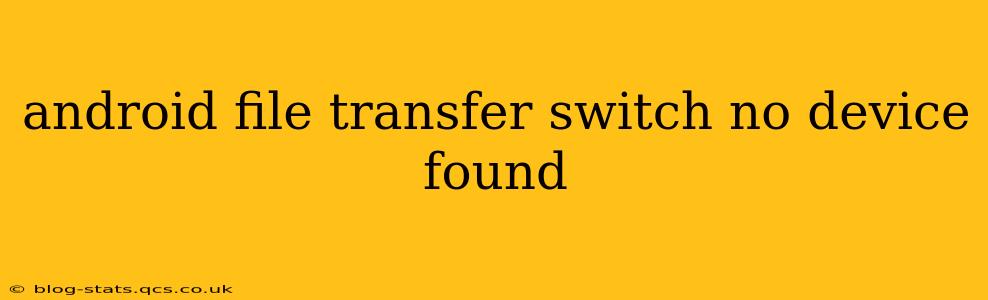The frustration of connecting your Android device to your Mac only to be greeted with the dreaded "No Device Found" message in Android File Transfer (AFT) is all too familiar. This comprehensive guide will dissect the common causes behind this issue and offer practical solutions to get you back to seamlessly transferring files. We'll explore various troubleshooting steps, from simple checks to more advanced solutions, ensuring you find the fix tailored to your situation.
Why Isn't Android File Transfer Detecting My Device?
This seemingly simple problem can stem from a variety of sources. Let's explore the most frequent culprits:
1. USB Connection Issues:
- Faulty Cable: This is the most common culprit. Try a different USB cable, ideally one known to work with your device and computer. A damaged cable can prevent proper communication.
- Incorrect Port: Test different USB ports on your Mac. Some ports may be disabled, malfunctioning, or have limited power output.
- USB Hub Problems: If you're using a USB hub, try connecting your device directly to your Mac's USB port. Hubs can sometimes interfere with the connection.
2. Driver Problems:
- Outdated or Corrupted Drivers: Your Mac might need updated drivers for your specific Android device. While macOS generally handles this automatically, manually updating or reinstalling them can sometimes resolve driver conflicts. However, note that for most Android devices, dedicated drivers are not explicitly required beyond basic USB communication.
- Driver Conflicts: Rarely, conflicting drivers from other devices might interfere. If you have other USB devices connected, try disconnecting them to see if this resolves the issue.
3. Android Device Settings:
- USB Debugging Mode: While not always necessary for file transfer, ensure your Android device is set to allow file transfers via USB. The exact settings may vary depending on the Android version and device manufacturer. Look for options like "File Transfer," "MTP (Media Transfer Protocol)," or similar.
- Charging Only Mode: This setting prioritizes charging over data transfer. If selected, change it to allow file transfer.
- Software Bugs or Glitches: A simple restart of your Android device can resolve minor software glitches that may be hindering the connection.
4. Android File Transfer App Issues:
- App Glitches: Sometimes, AFT itself might malfunction. Try quitting and relaunching the application. If the problem persists, reinstalling AFT is worth considering.
- AFT Incompatibility: In rare instances, there might be compatibility issues between AFT and your Android version or device. Consider checking for updates to AFT or seeking alternative file transfer methods.
5. Firewall or Security Software Interference:
- Firewall Restrictions: Your Mac's firewall or security software might be blocking the connection. Temporarily disable your firewall or security software to see if it resolves the issue. Remember to re-enable it afterwards.
How Do I Fix the "No Device Found" Error?
Here's a step-by-step guide to troubleshoot and fix the "No Device Found" error:
- Check the Cable and Ports: Try a different USB cable and connect to various USB ports on your Mac.
- Restart Your Devices: Reboot both your Mac and Android device.
- Check Android USB Settings: Ensure that your Android device is set to allow file transfers via USB (not charging only).
- Quit and Relaunch AFT: Close Android File Transfer and reopen it.
- Reinstall AFT: If quitting and relaunching doesn't work, uninstall and reinstall Android File Transfer.
- Temporarily Disable Firewall/Security Software: See if disabling your security software temporarily resolves the issue. If it does, you may need to configure your firewall to allow Android File Transfer.
- Try an Alternative Transfer Method: Consider using cloud storage services like Google Drive, Dropbox, or similar to transfer your files.
What if None of These Solutions Work?
If you've exhausted all the above troubleshooting steps, there may be a more complex issue at play. Consider these possibilities:
- Hardware Failure: A faulty USB port on your Mac or a problem with your Android's USB port could be the cause.
- Operating System Problems: Issues with your macOS or Android OS might be interfering.
- Device Compatibility: In rare cases, extreme incompatibility could be the issue.
In these situations, it might be best to seek further assistance from Apple support (for Mac issues) or your Android device manufacturer.
This comprehensive guide should help you resolve the "No Device Found" error in Android File Transfer. Remember to systematically work through each step, ensuring you carefully check each potential problem before moving on.