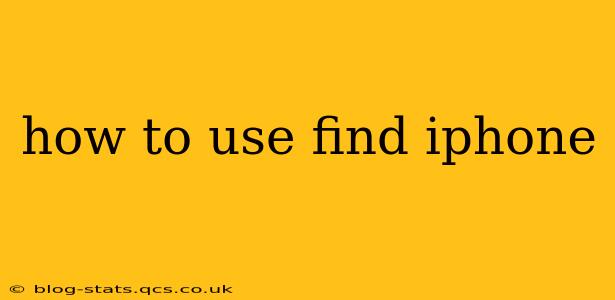Losing your iPhone is a stressful experience, but thankfully, Apple's "Find My" (formerly Find My iPhone) feature can help you locate it, lock it, or even erase its data remotely. This comprehensive guide will walk you through everything you need to know about using Find My iPhone effectively.
What is Find My iPhone?
Find My iPhone is a built-in Apple service that allows you to locate your iPhone, iPad, Mac, or Apple Watch on a map using another Apple device or a web browser. It's a crucial security feature that provides peace of mind knowing you can track your devices if they're ever lost or stolen. Beyond location tracking, it offers other valuable options for securing your device.
How to Set Up Find My iPhone
Before you need to use Find My iPhone, it's crucial to ensure it's properly set up. Here's how:
- Ensure Location Services are Enabled: Go to Settings > Privacy & Security > Location Services and make sure Location Services are turned on. Find My needs location services to function correctly.
- Enable Find My iPhone: Go to Settings > [Your Name] > Find My. Toggle the Find My iPhone switch to the on position. You might also want to enable "Send Last Location," which sends your device's location to Apple before the battery dies completely.
- Sign in with Your Apple ID: Ensure you're signed in with the Apple ID you use for iCloud. This is essential for accessing your device's location data remotely.
How to Locate Your iPhone Using Find My
There are two primary ways to locate your iPhone using Find My:
-
Using another Apple device: Open the Find My app on another iPhone, iPad, or Mac that is signed into the same iCloud account. Select the "Devices" tab and choose your lost iPhone. The app will display its location on a map.
-
Using a web browser: Go to iCloud.com and sign in with your Apple ID. Click on "Find My" and select your iPhone from the list of devices. The map will show your iPhone's location.
How to Play a Sound on Your iPhone
If your iPhone is nearby but you can't find it, you can use Find My to play a sound, even if it's on silent. This is a great way to quickly locate your phone if it's lost in your home or office. Simply select your iPhone in Find My and tap "Play Sound."
What if my iPhone is offline or has no cellular connection?
How long does Find My iPhone work offline? This is a common question. The effectiveness of Find My iPhone when offline depends on whether you have enabled "Send Last Location". If enabled, it will send the device's last known location to Apple servers before the battery runs out or the device is turned off. Otherwise, the device cannot be located until it reconnects to a network.
How to Put Your iPhone in Lost Mode
If you think your iPhone might be stolen, Lost Mode is a powerful feature that allows you to:
- Lock your device with a passcode: This prevents unauthorized access to your data.
- Display a custom message: You can add a phone number or message on the lock screen to instruct the finder on how to contact you.
- Track its location: Continue monitoring your iPhone's location even after it's locked.
To activate Lost Mode, simply select your iPhone in Find My and tap "Activate." Follow the on-screen instructions.
How to Erase Your iPhone
As a last resort, if you believe your iPhone is lost beyond recovery or has been stolen, you can remotely erase all its data. This will completely wipe your iPhone, protecting your sensitive information. Use this option with caution, as it's irreversible. Select your iPhone in Find My and tap "Erase iPhone."
Can I still find my iPhone after I erase it?
No, once you erase your iPhone, you will no longer be able to track its location. The data is permanently deleted, making it impossible to retrieve your personal information or locate the device using Find My.
Troubleshooting Find My iPhone
If you're having trouble using Find My iPhone, here are some common troubleshooting steps:
- Check your internet connection: Find My relies on an internet connection (either Wi-Fi or cellular data) to work.
- Ensure you're signed into the correct iCloud account: Double-check that you're using the Apple ID associated with the lost iPhone.
- Restart your devices: Restarting your iPhone and the device you're using to track it can often resolve temporary glitches.
- Update your software: Make sure your devices are running the latest iOS or macOS software.
By understanding these steps and using them proactively, you can significantly improve your chances of recovering your lost iPhone or protecting your data if it's stolen. Remember, prevention is key. Always ensure Find My is set up correctly and that Location Services are enabled.