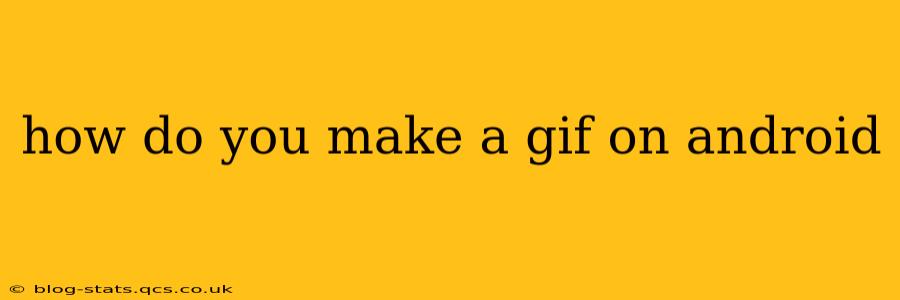How to Make a GIF on Android: A Comprehensive Guide
Creating GIFs on your Android device is easier than you might think! Whether you want to capture a short video clip or string together a series of images, there are several fantastic apps available to help you achieve your GIF-making goals. This guide will walk you through the process, covering different methods and addressing common questions.
What apps can I use to make GIFs on Android?
Many excellent apps offer GIF creation capabilities on Android. Some popular choices include:
- ImgPlay: A user-friendly app allowing you to easily create GIFs from videos and images. It offers various customization options, including adjusting speed and adding text.
- GIF Maker-Editor: This app provides a comprehensive suite of tools for creating and editing GIFs, including features for cropping, resizing, and adding filters.
- Video to GIF: As the name suggests, this app specializes in converting videos into GIFs. It's straightforward and efficient for quick GIF creation.
- Google Photos: While not solely a GIF-creation app, Google Photos allows you to create short GIFs directly from your existing video library. This makes it incredibly convenient for quick GIF production.
The best app for you will depend on your specific needs and preferences. Experiment with a few to find the one that best suits your workflow.
How do I make a GIF from a video on Android?
Making a GIF from a video is generally a two-step process: selecting the video clip and then using a GIF-making app to convert it.
- Select your video: Locate the video you want to use in your phone's gallery or file manager. Choose a short, impactful clip; longer videos result in larger GIF files.
- Use a GIF-making app: Open your chosen GIF-creation app (like ImgPlay or Video to GIF). Most apps allow you to directly import the video.
- Trim and customize (optional): Many apps allow you to trim the video to select the exact portion you want in your GIF. You can also customize settings like frame rate and size.
- Save your GIF: Once you're satisfied, save the GIF to your device's gallery.
Can I create a GIF from multiple images on Android?
Yes, many GIF-making apps allow you to combine multiple images into a single GIF. This method is particularly useful for creating animated sequences or short slideshows.
- Select your images: Gather the images you want to use, ensuring they're in a consistent size and style for the best results.
- Use a GIF-making app: Apps like GIF Maker-Editor are well-suited for this task. Import your images and arrange them in the desired order.
- Adjust settings (optional): Customize the duration of each frame and the overall GIF size and speed.
- Save your GIF: Save the finished GIF to your device.
How can I change the speed of a GIF on Android?
Most GIF-making apps provide options to control the speed of your GIF. Look for settings that allow you to adjust the frame rate or the duration of each frame. Experiment with different settings to achieve the desired effect.
How do I make a GIF from my screen recording on Android?
First, record your screen using Android's built-in screen recording feature or a third-party screen recorder app. Then, use a GIF maker app to convert the recorded video into a GIF. Ensure your screen recording is short and to the point for a smooth GIF.
What are the best practices for creating high-quality GIFs on Android?
- Keep it short and sweet: Shorter GIFs load faster and are more engaging.
- Use high-resolution source material: The quality of your GIF will depend on the quality of the video or images you use.
- Optimize file size: Smaller file sizes result in faster loading times. Most GIF creation apps will allow you to adjust the size and compression.
- Experiment with different apps: Different apps offer unique features and customization options. Try out a few to find your favorite.
By following these steps and experimenting with different apps, you can create stunning and engaging GIFs directly from your Android device! Remember to explore the features offered by each app to unlock the full potential for your GIF-making endeavors.