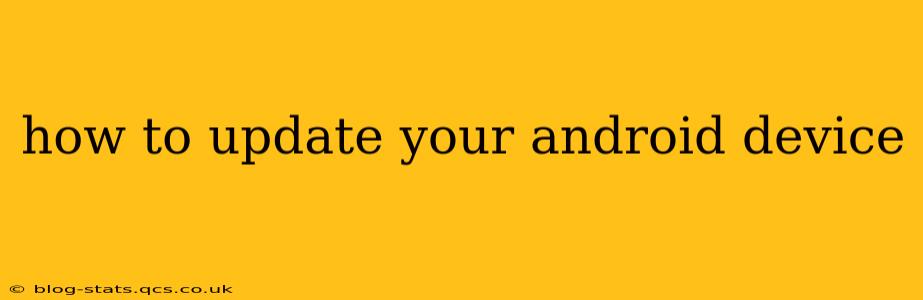Staying up-to-date with the latest Android version is crucial for enjoying new features, improved performance, and enhanced security. This guide will walk you through the process of updating your Android device, covering various scenarios and troubleshooting common issues.
How Do I Check for Android Updates?
The first step is to check if an update is available. The process is slightly different depending on your Android version and device manufacturer, but the general steps are similar:
- Open Settings: Locate the "Settings" app on your home screen or app drawer. It usually looks like a gear or cogwheel icon.
- Find System Updates: The exact wording varies, but look for options like "System," "Software update," "About phone," or "About tablet." You might need to navigate a few menus.
- Check for Updates: Once you've found the right section, tap on "Check for updates" or a similar option. Your device will connect to the internet and search for available updates.
- Download and Install: If an update is available, follow the on-screen instructions to download and install it. This process typically involves restarting your device.
Why Isn't My Phone Updating?
Several factors can prevent your Android device from updating. Let's address some common reasons:
Insufficient Storage Space:
Android updates often require significant storage space. If your device is low on storage, the update might fail. Try deleting unnecessary apps, photos, or videos to free up space before trying again.
Weak or Unstable Internet Connection:
A stable internet connection is essential for downloading updates. Ensure you have a strong Wi-Fi signal or sufficient mobile data. Try updating when connected to a reliable Wi-Fi network.
Outdated Software:
Sometimes, older versions of Android might have compatibility issues preventing updates. If you haven't updated in a while, consider seeking assistance from your device manufacturer or carrier.
Device Compatibility:
Not all devices receive updates indefinitely. Older devices might reach the end of their update lifecycle, meaning they won't receive any further software updates. Check your device manufacturer's website for information on update support for your specific model.
Carrier Restrictions:
In some cases, your mobile carrier might restrict updates until they've tested and approved them for their network. Contact your carrier for information about update availability.
What Happens During an Android Update?
During an update, your device downloads a new software package and installs it. This process typically involves:
- Downloading the Update: Your device downloads the update file from the server. The size of this file can vary depending on the update's scope.
- Installing the Update: Once downloaded, the update is installed, which might take several minutes to complete. Your device will likely restart multiple times during this process.
- Verification: After installation, the device verifies the integrity of the update to ensure everything is working correctly.
How Long Does an Android Update Take?
The time required for an Android update varies considerably. It depends on several factors, including:
- Update Size: Larger updates naturally take longer to download and install.
- Internet Speed: A faster internet connection results in quicker download times.
- Device Processing Power: More powerful devices might process and install updates more quickly.
Generally, expect the process to take anywhere from a few minutes to over an hour.
My Android Update Failed. What Should I Do?
If your Android update fails, try these troubleshooting steps:
- Restart Your Device: A simple restart can often resolve minor glitches.
- Check Your Internet Connection: Ensure you have a stable internet connection.
- Free Up Storage Space: Delete unnecessary files to create more space.
- Try Again Later: Sometimes, server issues can cause update failures. Try updating again after some time.
- Contact Your Device Manufacturer or Carrier: If the problem persists, contact your device manufacturer or mobile carrier for assistance. They might have more specific troubleshooting steps or solutions.
By following these steps and understanding potential issues, you can successfully update your Android device and enjoy the benefits of the latest software. Remember to always back up your important data before performing a major update as a precautionary measure.