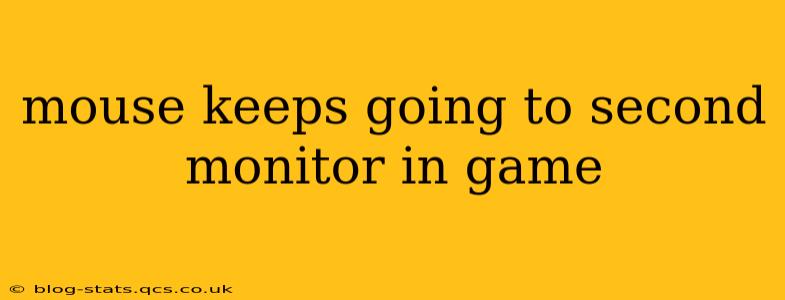Many gamers find their cursor inexplicably jumping to their secondary monitor during gameplay, disrupting immersion and hindering performance. This frustrating issue stems from various sources, but thankfully, there are several troubleshooting steps you can take to reclaim control. This comprehensive guide will walk you through the most common causes and effective solutions.
Why Does My Mouse Jump to My Second Monitor During Games?
This problem frequently arises from conflicts between game settings, operating system configurations, and your monitor setup. Let's break down the most likely culprits:
Game-Specific Settings:
-
Borderless Windowed Mode: Games running in borderless windowed mode often struggle to properly confine the cursor. The cursor might "escape" the game window and wander onto your secondary monitor.
-
Incorrect Resolution or Aspect Ratio: A mismatch between your game's resolution and your primary monitor's settings can cause cursor issues, leading it to stray onto the second screen.
-
Fullscreen Optimization: Some games may not be fully optimized for fullscreen mode on multi-monitor setups, causing cursor jumps.
Operating System Settings:
-
Multiple Displays Settings: Incorrect configurations within your Windows display settings can confuse the system about which monitor should be considered primary.
-
Driver Issues: Outdated or corrupted graphics drivers are a frequent cause of various display problems, including cursor misbehavior.
Hardware Issues:
- Faulty Mouse: Though less common, a malfunctioning mouse itself can contribute to erratic cursor movement.
How to Fix the Mouse Jumping to a Second Monitor in Games
Now that we understand the potential causes, let's explore the solutions:
1. Check Your Game's Settings
First, examine your game's video settings. Try the following:
-
Switch to Exclusive Fullscreen: This is often the most effective solution. Exclusive fullscreen mode usually prevents the cursor from leaving the game window.
-
Adjust Resolution and Aspect Ratio: Ensure your game's resolution and aspect ratio match your primary monitor's settings.
-
Disable Borderless Windowed Mode: If borderless windowed mode is enabled, switch to either exclusive fullscreen or windowed mode.
2. Configure Windows Display Settings
Next, check your Windows display settings:
-
Identify Your Primary Monitor: Right-click on your desktop, select "Display settings," and ensure your primary gaming monitor is designated as the "primary display." This is often indicated by a number 1.
-
Extend or Duplicate Displays: Depending on your preference, you can either "extend" your displays (having separate desktops on each monitor) or "duplicate" them (showing the same content on both). Experiment with these settings to see if they resolve the issue.
3. Update or Reinstall Graphics Drivers
Outdated or corrupted graphics drivers are a frequent source of display glitches.
-
Update Drivers: Visit the website of your graphics card manufacturer (NVIDIA, AMD, or Intel) and download the latest drivers for your specific card model.
-
Reinstall Drivers: If updating doesn't help, try completely uninstalling your current drivers using a program like Display Driver Uninstaller (DDU), then reinstalling the latest drivers.
4. Test with a Different Mouse
If all else fails, try using a different mouse to rule out hardware problems. If the problem persists with a new mouse, the issue is likely not the mouse itself.
5. Check for Game Conflicts or Mods
Sometimes, conflicts between games or mods can cause unexpected behavior. Try temporarily disabling any recently installed mods or other game overlays.
6. Restart Your Computer
A simple restart can often resolve temporary glitches affecting your system.
7. Check for Windows Updates
Ensure your Windows operating system is up to date, as updates often include fixes for display issues.
By systematically working through these steps, you should be able to pinpoint the cause and resolve the frustrating issue of your mouse jumping to your second monitor during gameplay. Remember to test your game after each adjustment to see if the problem is resolved. Happy gaming!