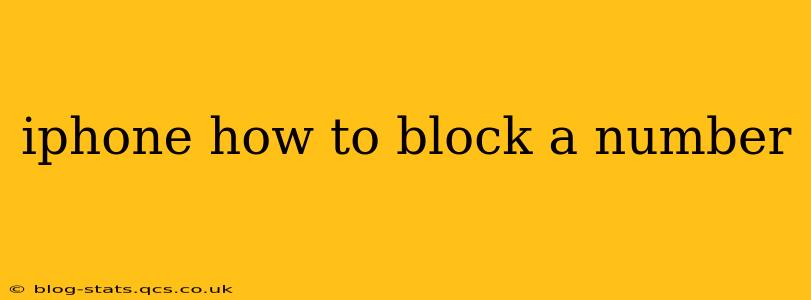Are unwanted calls and texts disrupting your day? Knowing how to block a number on your iPhone is crucial for regaining control over your communication. This comprehensive guide will walk you through several methods, addressing common questions and providing troubleshooting tips. We'll cover blocking from different parts of the iPhone interface and explain how to manage your blocked contacts list.
How to Block a Number from Recent Calls or Messages
The simplest way to block a number is directly from your recent calls or messages. This method is quick and efficient, ideal for immediate action against persistent callers or texters.
- Open the Phone app: Locate the green phone icon on your home screen.
- Go to Recents: Tap "Recents" at the bottom of the screen.
- Locate the Number: Find the unwanted number in your call log.
- Tap the "i" Icon: This information icon is located to the right of the number.
- Scroll Down and Tap "Block this Caller": This option is near the bottom of the screen. Confirm your action when prompted.
The same process applies if you want to block a number from within the Messages app. Locate the contact in your messages, tap the "i" icon in the top right corner, and select "Block this Caller."
How to Block a Number from Your Contacts
If the unwanted number is already saved in your contacts, you can still block it easily.
- Open the Contacts app: Find the Contacts app icon on your home screen.
- Locate the Contact: Search for and select the contact you wish to block.
- Tap "Edit": This button is usually located in the top right corner.
- Scroll Down to "Block this Caller": This option will appear near the bottom of the contact's details. Tap it and confirm.
How to Block a Number Using Settings
This method offers a slightly different approach, allowing you to manage blocked contacts from your iPhone's settings.
- Open the Settings app: Locate the gray gear icon on your home screen.
- Tap "Phone": This option is usually near the top of the settings menu.
- Tap "Blocked Contacts": This displays a list of all numbers you have previously blocked.
- Tap "Block Contact": This option will allow you to add a new number to your blocked list by entering the number manually.
How Do I Unblock a Number?
If you've mistakenly blocked a number or wish to allow contact again, follow these steps:
- Open the Settings app: Find the gray gear icon on your home screen.
- Tap "Phone": This option is usually near the top of the settings menu.
- Tap "Blocked Contacts": This displays your list of blocked numbers.
- Swipe Left on the Contact You Want to Unblock: A red "Delete" button will appear. Tap it to remove the number from your blocked contacts list.
Can I Block Unknown Numbers?
While you can't block all unknown numbers automatically, utilizing features like "Silence Unknown Callers" can significantly reduce unwanted calls. This setting can be found within the Phone settings under "Silence Unknown Callers." This option sends unknown calls directly to voicemail, providing a layer of protection against spam and robocalls.
What Happens When I Block a Number?
When you block a number, the person on the other end will likely experience one of the following: their calls will go straight to voicemail, their messages will not be delivered, and any attempts to FaceTime will fail. They won't receive any notification indicating they've been blocked.
How to Report a Spam Call or Text
Blocking a number is a great first step, but reporting the number to your carrier and relevant authorities can help prevent others from being harassed. Most carriers provide options within their apps or websites to report spam. You can also report spam texts to 7726 (SPAM). Reporting spam contributes to a larger effort to combat unwanted communications.
This comprehensive guide covers various methods for blocking unwanted numbers on your iPhone, empowering you to take back control of your communications and enjoy a more peaceful phone experience. Remember to utilize all the tools at your disposal, including blocking, silencing unknown callers, and reporting spam, to create a safer and more efficient communication environment.