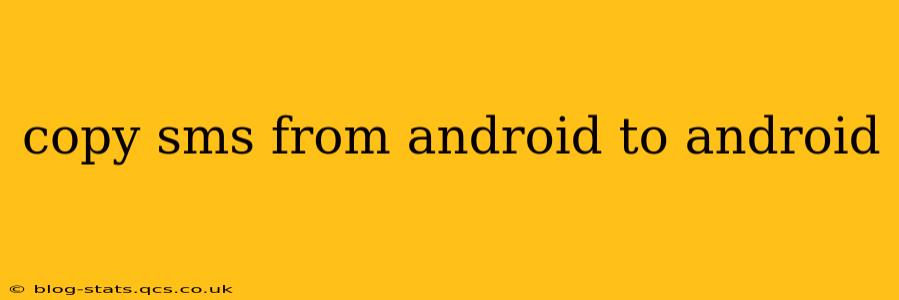Transferring text messages from one Android phone to another can seem daunting, but it's actually quite achievable using several methods. This guide will walk you through the various options, highlighting their pros and cons to help you choose the best approach for your needs.
Why Would I Need to Copy SMS from Android to Android?
Switching phones is a common reason for wanting to transfer your SMS messages. Losing years' worth of conversations, including important details, is a significant concern. Beyond phone upgrades, you might also need to copy messages for backup purposes or to access them on a different device.
How to Copy SMS from Android to Android: The Methods
Several methods exist for transferring SMS from one Android to another. Let's examine the most popular:
1. Using Google Drive Backup (If Enabled)
How it works: If you've previously enabled Google Drive backups for your messages on your old phone, this is the simplest method. Your SMS messages are already saved to the cloud. Once you set up your new phone and log in with the same Google account, your messages should automatically restore.
Pros: Easy, automatic, requires minimal effort. Cons: Requires prior backup setup. Might not capture all message types (MMS, etc.). May not include recent messages if the backup wasn't recent.
2. Using a Third-Party App (e.g., SMS Backup & Restore)
Many apps specialize in backing up and restoring SMS messages. These apps usually offer a straightforward process of exporting your messages on your old phone and importing them onto your new one. Popular options include SMS Backup & Restore. Always research and choose a reputable app with good user reviews.
Pros: Often offers more control and features than cloud backups. Can handle various message types including MMS (Multimedia Messaging Service). Cons: Requires installing an app on both phones. May require specific permissions. The quality and reliability depend on the selected app.
3. Using Bluetooth (For Small Amounts of Messages)
Bluetooth offers a direct transfer method, but it's less efficient for large quantities of messages. You would generally need to export your messages as a text file or CSV on one device and import it to the other via Bluetooth file transfer.
Pros: No internet connection required. Works without any third party apps. Cons: Very slow and inefficient for large numbers of messages. Doesn't support all types of messages.
4. Manually Copying (Not Recommended)
Manually copying messages is tedious and impractical for anything beyond a few messages. It's not a viable solution for most users.
Pros: Doesn't require any special tools or apps. Cons: Extremely time-consuming and prone to errors. Not suitable for a large number of messages.
Which Method is Best for Me?
The optimal method depends on your needs and technical comfort level. For most users, utilizing a third-party app like SMS Backup & Restore offers the best balance of reliability, convenience, and comprehensive support for various message types. If you consistently back up your phone data to Google Drive, leveraging that system is the easiest route. Bluetooth is only practical for transferring a very small number of messages. Avoid manual copying unless you only have a handful of messages.
Frequently Asked Questions
How do I back up my SMS messages to Google Drive?
This process varies slightly depending on your Android version and manufacturer's customizations, but generally, you'll find the backup settings within your phone's "Settings" menu, under "Accounts" or "Google." Look for options related to "Backup and Restore" or "Backup." Ensure that "Messages" is selected for backup.
Can I transfer MMS messages as well?
Most third-party apps and Google Drive backups (if properly configured) can handle MMS messages. However, success may depend on the specific app or backup settings.
What if I don't have a Google account?
If you don't have a Google account, you'll need to rely on a third-party app or the (highly impractical) manual copying method. Consider creating a Google account for future backup convenience.
Are my messages safe when transferred using a third-party app?
Reputable apps employ security measures to protect your data. Always review the app's privacy policy and user reviews before installation. Choose apps with a strong track record and positive user feedback.
By carefully considering these options and following the appropriate steps, you can seamlessly transfer your valuable SMS messages to your new Android phone. Remember to always prioritize reputable apps and secure methods to protect your personal data.