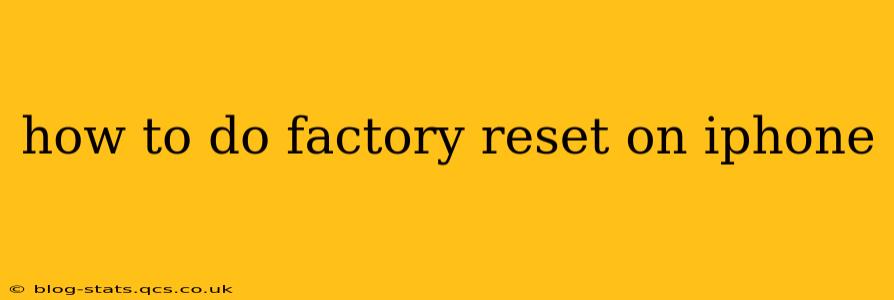Resetting your iPhone to factory settings is a powerful tool for troubleshooting various issues, preparing your device for sale or trade-in, or simply starting fresh. This comprehensive guide will walk you through the process, covering different scenarios and answering frequently asked questions. We'll cover everything from backing up your data to understanding the differences between various reset options.
Why Would I Need to Factory Reset My iPhone?
Before diving into the steps, it's important to understand why you might need a factory reset. Common reasons include:
- Troubleshooting: If your iPhone is experiencing performance issues, glitches, or app crashes, a factory reset can often resolve these problems. It essentially cleans the slate and allows iOS to start fresh.
- Selling or Trading In: Before giving away or trading in your iPhone, a factory reset is crucial to protect your personal data. This ensures your private information, photos, and other sensitive data are removed completely.
- Major Software Update Issues: Sometimes, after a major iOS update, you might encounter persistent problems. A factory reset can be a solution.
- Giving Your iPhone to Someone Else: Resetting your iPhone before giving it to someone else will remove all your personal data and settings, ensuring their privacy.
How to Back Up Your iPhone Before a Factory Reset
Crucially, before you perform a factory reset, back up your iPhone! This saves all your data—photos, videos, contacts, apps, and settings—to iCloud or your computer. Losing this data without a backup is irreversible.
- iCloud Backup: Go to Settings > [Your Name] > iCloud > iCloud Backup. Tap Back Up Now.
- iTunes/Finder Backup (macOS Catalina and later): Connect your iPhone to your computer, open Finder, and select your iPhone. Click Back Up Now.
Choose the backup method that best suits your needs and ensure the backup completes successfully before proceeding with the factory reset.
How to Factory Reset Your iPhone (Erase All Content and Settings)
This is the most thorough reset option, completely wiping your iPhone and returning it to its original state.
- Open the Settings app: Locate the gray icon with gears.
- Tap General: This option is usually near the top of the settings menu.
- Tap Transfer or Reset iPhone: This option is towards the bottom of the General settings.
- Tap Erase All Content and Settings: You'll likely be asked to enter your passcode.
- Confirm: The iPhone will display a confirmation message. Review it carefully and tap "Erase iPhone."
The process may take some time, depending on your iPhone's storage capacity. Once complete, your iPhone will restart and appear as a new device.
What Happens During a Factory Reset?
During a factory reset, your iPhone will:
- Erase all data and settings: This includes apps, photos, videos, contacts, messages, and system settings.
- Remove all accounts: Your Apple ID and other associated accounts will be removed.
- Restore the device to its factory defaults: This means your iPhone will start up as if it were brand new.
How to Reset Your iPhone Without a Passcode (If You've Forgotten It)
If you've forgotten your passcode, resetting your iPhone requires using your computer. This method erases all data and settings. Refer to Apple's official support website for detailed instructions on how to do this, as the steps involve connecting your iPhone to iTunes or Finder and following specific prompts. Note: This process requires your computer to be connected to the internet.
What's the Difference Between a Factory Reset and a Restart?
It's important to distinguish between a factory reset and a simple restart. A restart merely closes open apps and reboots the operating system; it does not erase any data. A factory reset, however, completely wipes the iPhone's storage and returns it to its original factory state.
Can I Restore My Data After a Factory Reset?
Yes, provided you've backed up your iPhone to iCloud or your computer before the reset, you can restore your data. During the initial setup process, you’ll have the option to restore from a backup. Choose this option, select your backup, and your data will be restored.
Should I Factory Reset My iPhone Before Giving it Away?
Absolutely! Factory resetting your iPhone before selling or gifting it is essential to protect your personal information and privacy. This prevents anyone from accessing your photos, messages, contacts, or any other sensitive data.
By following these steps and understanding the implications, you can confidently perform a factory reset on your iPhone when needed. Remember that data backup is paramount before beginning this process.