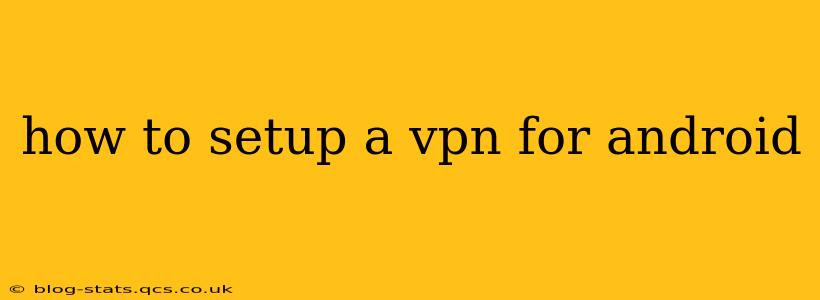Setting up a VPN on your Android device can enhance your online privacy, security, and access to geo-restricted content. This guide provides a step-by-step process, addressing common questions and concerns.
Choosing the Right VPN Provider
Before diving into the setup, choosing a reputable VPN provider is crucial. Consider factors like:
- Security: Look for providers with strong encryption protocols (like OpenVPN or WireGuard) and a proven track record of security. Avoid providers with questionable logging policies.
- Speed: VPNs can sometimes slow down your internet speed. Choose a provider with a large network of servers and good performance reviews.
- Privacy Policy: Carefully review the provider's privacy policy to understand what data they collect and how they handle it. A strict no-logs policy is ideal.
- Features: Some providers offer additional features like a kill switch (which cuts your internet connection if the VPN drops), split tunneling (routing only specific apps through the VPN), and ad blocking.
- Cost: Prices vary significantly. Consider your needs and budget when choosing a provider.
Step-by-Step VPN Setup on Android
Once you've selected a VPN provider, follow these general steps. The specific steps might vary slightly depending on your chosen VPN app:
-
Download the VPN App: Visit the Google Play Store and search for your chosen VPN provider's app. Download and install it.
-
Create an Account (If Necessary): If you haven't already, create an account with your VPN provider. You'll need your username and password to log in.
-
Launch the App and Log In: Open the VPN app and log in using your credentials.
-
Choose a Server: Select a server location. The choice depends on your needs. If you want to bypass geo-restrictions, choose a server in a region where the content is available. For better speed, select a server geographically closer to you.
-
Connect to the VPN: Tap the "Connect" button. The app will establish a connection to the chosen server. You should see a notification indicating that you're connected to the VPN.
-
Verify the Connection: Check your IP address using an online tool like Google's "What is my IP?" to confirm that your IP address has changed to the server location you selected.
How to Disconnect from a VPN
Disconnecting from your VPN is just as easy as connecting:
- Open your VPN app.
- Locate the "Disconnect" button (usually clearly labeled).
- Tap the "Disconnect" button. Your device will revert to its regular internet connection.
What are the benefits of using a VPN?
A VPN offers several key benefits:
- Enhanced Privacy: A VPN masks your IP address, making it more difficult for websites, apps, and your internet service provider to track your online activity.
- Improved Security: A VPN encrypts your internet traffic, protecting your data from eavesdropping and man-in-the-middle attacks, especially on public Wi-Fi networks.
- Access to Geo-Restricted Content: VPNs can help you bypass geographical restrictions and access content that might be unavailable in your region.
What happens if my VPN connection drops?
If your VPN connection drops unexpectedly, your internet traffic will be unprotected. A kill switch feature in your VPN app will prevent this by automatically cutting off your internet connection until the VPN reconnects.
Is using a VPN safe?
Using a reputable VPN provider is generally safe. However, it's crucial to choose a provider with a strong security record, a transparent privacy policy, and robust encryption. Avoid free VPNs, as they often have questionable security practices and may even sell your data.
Which VPN is best for Android?
There's no single "best" VPN for Android, as the ideal choice depends on individual needs and preferences. Research and compare different providers based on factors like security, speed, privacy policy, and price before making a decision. Read reviews and check independent testing results to find a provider that aligns with your needs.
This guide provides a comprehensive overview of setting up a VPN on Android. Remember to choose a trustworthy provider and understand the implications of using a VPN before connecting.