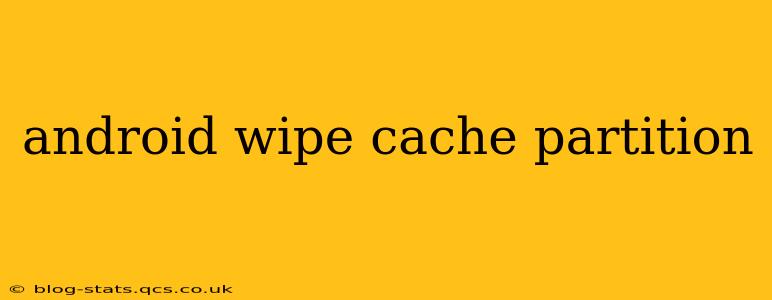Clearing your Android device's cache partition can resolve various performance issues, from sluggish apps to persistent freezes. This guide provides a comprehensive walkthrough of the process, explaining why you might need to wipe the cache partition and addressing common concerns. We'll cover different Android versions and device manufacturers, ensuring you find the solution that works for you.
What is the Cache Partition?
Before diving into how to wipe the cache partition, let's understand its purpose. The cache partition stores temporary files that apps use to speed up loading times and improve performance. Think of it like a short-term memory for your apps. While helpful, this temporary data can sometimes become corrupted or bloated, leading to problems.
Why Wipe the Cache Partition?
Several reasons might necessitate wiping your Android's cache partition. These include:
- Slow performance: If your device is running slower than usual, a clogged cache might be the culprit. Wiping it often boosts speed.
- App crashes: Corrupted cached data can cause apps to crash or malfunction.
- Boot problems: In some cases, a corrupted cache can prevent your device from booting up properly.
- After a system update: Sometimes, a system update leaves behind conflicting cached data, leading to glitches.
How to Wipe the Cache Partition on Android
The process varies slightly depending on your Android version and device manufacturer. However, the general steps remain consistent. Always back up your important data before proceeding, although wiping the cache partition itself shouldn't delete your personal files.
General Steps:
- Power off your device completely.
- Boot into Recovery Mode: This usually involves pressing and holding a combination of buttons (often Power + Volume Up or Power + Volume Down). The exact combination varies by device – refer to your device's manual. You'll see a screen with Android and some options.
- Navigate using the Volume buttons and select "Wipe cache partition" using the Power button. The menu options might be slightly different depending on your device's manufacturer (e.g., Samsung, Google, etc.). Look for options like "clear cache," "wipe cache," or similar phrasing.
- Confirm your selection.
- Wait for the process to complete. This usually takes only a few minutes.
- Reboot your device.
How Long Does It Take to Wipe Cache Partition?
The time required to wipe the cache partition depends on the size of your cache and your device's processing power. Generally, it takes only a few minutes. However, in some cases, it might take a little longer.
What Happens After Wiping Cache Partition?
After wiping the cache partition, your device will reboot. Your apps will rebuild their cache data the next time you use them, which might take a little longer initially. This is normal and expected.
What Happens If I Wipe Cache Partition By Mistake?
Wiping the cache partition by mistake is unlikely to cause significant data loss. Your personal files, photos, videos, and apps remain untouched. The only potential issue is slightly slower app loading times initially, as apps rebuild their cache data.
Will Wiping Cache Partition Delete My Data?
No, wiping the cache partition does not delete your personal data, apps, or settings. It only removes temporary files used to improve app performance.
Can Wiping Cache Partition Fix A Bricked Phone?
While wiping the cache partition can sometimes resolve boot problems, it's unlikely to fix a completely bricked phone. A bricked phone requires more advanced troubleshooting or professional repair.
This comprehensive guide helps you understand the importance of, and process for, wiping your Android cache partition. Remember to consult your device's manual for specific instructions if you encounter any difficulties.