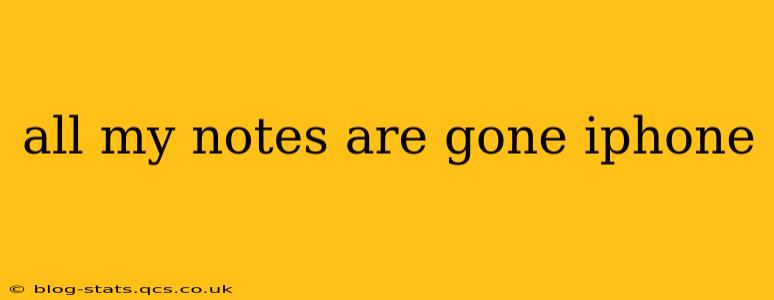Losing your iPhone notes is incredibly frustrating, but don't panic! There are several troubleshooting steps and recovery methods you can try to get your precious notes back. This guide will walk you through the process, addressing common causes and solutions.
Why Did My iPhone Notes Disappear?
Several factors can lead to the disappearance of your iPhone notes. Understanding the potential causes is the first step in recovery.
-
Accidental Deletion: The most common reason is accidentally deleting notes, either individually or through bulk actions. Careless swiping or using the "Delete All" function can result in significant data loss.
-
Software Glitches: iOS updates or bugs can sometimes corrupt data, including your notes. This can manifest as notes disappearing, becoming inaccessible, or appearing as blank documents.
-
iCloud Sync Issues: If you use iCloud to sync your notes, problems with the sync process can prevent your notes from appearing on your device. This could be due to network connectivity problems, iCloud storage limitations, or server-side issues.
-
App Problems: Issues within the Notes app itself can lead to data corruption or loss. This might require reinstalling the app or restoring your iPhone.
-
Device Issues: Hardware problems with your iPhone, such as a failing hard drive (although less common in iPhones), could also contribute to note loss.
How Can I Recover My Lost iPhone Notes?
Let's explore different methods to recover your missing notes. Remember to try these steps in order, as some are more likely to be successful than others.
1. Check Recently Deleted Notes
The first thing to do is check your recently deleted notes folder within the Notes app. Notes deleted within the last 30 days reside here. You can recover them by selecting and tapping "Move to" followed by the desired location.
2. Check Other Devices Synced with iCloud
If you're using iCloud to sync your notes, check if they're available on other devices (iPads, Macs, etc.) linked to your Apple ID. If they appear on another device, you may be able to copy and paste them back to your iPhone.
3. Restart Your iPhone
A simple restart can often resolve minor software glitches that might be causing the notes to disappear. Hold down the power button and slide to power off; then, power the device back on.
4. Check Your iCloud Storage
Insufficient iCloud storage can prevent your notes from syncing correctly. Check your iCloud storage usage in your iPhone settings and consider upgrading your plan if necessary.
5. Reinstall the Notes App
Sometimes, the Notes app itself might have encountered a problem. Deleting and reinstalling the app can resolve this. Before doing this, make sure to back up your iPhone if you have other important data.
6. Restore from a Backup (iCloud or iTunes/Finder)
This is a more drastic measure, but it’s a good option if other methods fail. Restoring from a recent backup will restore your iPhone to an earlier state, hopefully before the notes disappeared. Remember to back up your device regularly to avoid such situations in the future. This will restore everything to the state it was in at the time of your last backup.
7. Contact Apple Support
If all else fails, contacting Apple support is your best option. They can provide more advanced troubleshooting steps or potentially assist with data recovery.
How Can I Prevent Losing My Notes in the Future?
Preventing future data loss is crucial. Here are several preventative measures:
-
Regular Backups: Back up your iPhone regularly to iCloud or your computer using iTunes/Finder.
-
Enable iCloud Sync: Enable iCloud sync for your notes to keep them synchronized across your devices.
-
Don't Delete Notes Accidentally: Be careful when managing your notes. Avoid using the "Delete All" function unless absolutely certain.
-
Consider a Third-Party Note-Taking App: Explore alternative note-taking apps that might offer additional backup or synchronization features.
By following these steps, you'll significantly improve your chances of recovering your lost iPhone notes and preventing future data loss. Remember to always back up your data regularly!