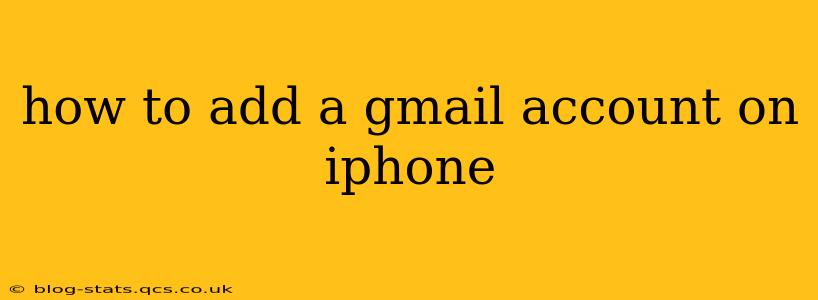Adding your Gmail account to your iPhone is a straightforward process, allowing you to seamlessly access your emails, contacts, and calendar on your Apple device. This guide walks you through the steps, addressing common questions and troubleshooting potential issues.
Step-by-Step Instructions:
-
Open the Settings App: Locate the grey icon with gears on your iPhone's home screen and tap to open it.
-
Tap on "Accounts & Passwords": This option is usually located near the top of the Settings menu. (In older iOS versions, this might be called "Mail, Contacts, Calendars.")
-
Tap "Add Account": This button is usually located at the top of the Accounts & Passwords screen.
-
Select "Google": A list of different email providers will appear. Choose the Google option.
-
Enter your Gmail Address and Password: Carefully type your full Gmail address and password into the provided fields. Double-check for typos!
-
Select Data to Sync: After entering your credentials, your iPhone will ask you which data you want to sync with your Google account. This typically includes Mail, Contacts, Calendars, and Notes. Choose the options that you wish to use on your iPhone.
-
Tap "Save": Once you've selected your sync preferences, tap "Save" (or a similarly labeled button) to complete the setup. Your Gmail account is now added to your iPhone.
Troubleshooting Common Issues:
What if I can't find the "Accounts & Passwords" setting?
The location of the setting might slightly vary depending on your iOS version. If you can't find "Accounts & Passwords," try searching for "Mail" or "Contacts" in the Settings app. The relevant settings menu should be easily accessible.
What if I forgot my Gmail password?
If you've forgotten your Gmail password, you can follow the on-screen prompts to recover it. Google usually provides options to reset your password via email or phone number.
Why aren't my contacts syncing?
Ensure that you enabled contacts syncing in step 6. If the issue persists, double-check your Google account settings on your computer to make sure that contacts synchronization is active. Sometimes, a simple restart of your iPhone can resolve syncing problems.
How do I add multiple Gmail accounts?
You can add multiple Gmail accounts by repeating steps 3-7. Your iPhone allows you to manage multiple email accounts simultaneously. You can differentiate them by assigning unique notification sounds or colors in the Mail app.
What if I'm using a two-factor authentication (2FA)?
If you have 2FA enabled for your Gmail account, you'll likely be asked to enter a verification code sent to your phone or other registered device. This additional security measure helps protect your account from unauthorized access.
How do I remove a Gmail account from my iPhone?
To remove a Gmail account, return to the "Accounts & Passwords" setting. Select the Gmail account you wish to remove, then tap "Delete Account." This will remove the account and its associated data (mail, contacts, calendar) from your iPhone. However, your data will remain intact on the Gmail servers.
By following these steps and addressing common problems, you can easily add your Gmail account to your iPhone and enjoy seamless access to your emails and other Google services. Remember to always protect your account with a strong password and enable two-factor authentication for enhanced security.