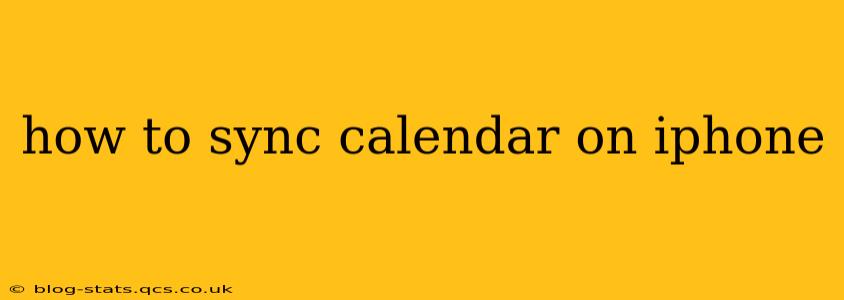Staying organized in today's fast-paced world requires seamless calendar synchronization across all your devices. This comprehensive guide will walk you through the various methods of syncing your calendar on your iPhone, ensuring you never miss an important appointment or event. Whether you're using iCloud, Google Calendar, Outlook, or another service, we've got you covered.
What are the different ways to sync my calendar to my iPhone?
There are several ways to sync your calendar to your iPhone, depending on which calendar service you primarily use. The most common methods involve iCloud, Google Calendar, and Outlook, but many other third-party apps offer similar functionality. The specific steps may vary slightly depending on your iOS version, but the general process remains consistent.
How do I sync my iCloud calendar to my iPhone?
If you're using Apple's iCloud ecosystem, syncing your calendar is usually automatic. iCloud is typically the default calendar app on iPhones, and calendar events created on one Apple device (iPhone, iPad, Mac) instantly appear on others signed in with the same Apple ID. However, ensuring iCloud Calendar is enabled is crucial.
-
Check iCloud Settings: Go to Settings > [Your Name] > iCloud > Toggle Calendars ON. If it's already on, ensure the correct account is selected. This ensures all calendar information is correctly synced.
-
Troubleshooting: If you experience syncing issues, try these steps:
- Restart your iPhone: A simple restart can often resolve minor glitches.
- Check your internet connection: A stable internet connection is necessary for syncing.
- Sign out and back in to iCloud: This can refresh the connection.
- Update your iOS: An outdated iOS version might have compatibility issues.
How do I sync my Google Calendar to my iPhone?
Many users prefer Google Calendar for its features and integration with other Google services. Syncing it with your iPhone is straightforward:
-
Add Google Account: Go to Settings > Passwords & Accounts > Add Account > Google. Log in using your Google credentials.
-
Select Calendar: Once the account is added, make sure the Calendars toggle is turned ON. This allows your iPhone to access and synchronize your Google Calendar events.
-
Troubleshooting: Similar troubleshooting steps as with iCloud apply: restart your phone, check your internet connection, and ensure your iOS is up-to-date. Additionally, ensure you're using the correct Google account and that the calendar is shared or publicly accessible if necessary.
How do I sync my Outlook calendar to my iPhone?
Outlook users can also seamlessly integrate their calendars with their iPhones:
-
Add Microsoft Account: Navigate to Settings > Passwords & Accounts > Add Account > Microsoft Exchange. Enter your Outlook email address and password.
-
Verify Settings: Outlook often requires server settings. If prompted, you might need to enter your Outlook server address. Your email provider will usually provide this information.
-
Select Calendar: Ensure the Calendars toggle is activated to enable synchronization.
-
Troubleshooting: As with other methods, restarting your iPhone, checking your internet connection, and updating your iOS can resolve syncing issues. Verify you're using the correct account information and your Outlook server settings are correct.
What if I'm using another calendar app?
Many third-party calendar applications allow for syncing with your iPhone. The process generally involves adding the app's account to your iPhone's settings in a similar manner as described above for Google or Outlook. Consult your specific app's instructions for detailed guidance.
How often does my iPhone sync my calendar?
The frequency of synchronization depends on several factors, including your internet connection and your device settings. Generally, calendar updates happen automatically in the background almost instantly with a good connection.
Why isn't my calendar syncing?
Several reasons can prevent calendar syncing. Start by checking your internet connection and making sure your iPhone is connected to a stable Wi-Fi or cellular network. Restart your iPhone and check for any software updates. If issues persist, examine your account settings to ensure the calendar app is correctly enabled and configured. Contact your email provider's support if necessary.
By following these steps and troubleshooting tips, you can successfully sync your calendar on your iPhone and keep your schedule organized. Remember to always check your device settings and troubleshoot common issues for a smooth experience.