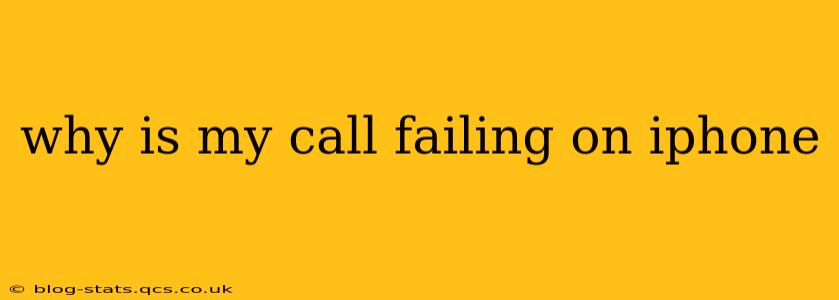Why Is My Call Failing on iPhone? Troubleshooting Common Call Issues
Experiencing dropped calls or failed calls on your iPhone can be incredibly frustrating. The good news is that there are many potential causes, and often, the solution is relatively straightforward. This guide explores common reasons why your iPhone calls might be failing and provides troubleshooting steps to get you back in touch.
1. No Cellular Service or Weak Signal:
This is the most common culprit. If you see no bars on your signal indicator, or only one or two, your iPhone may not have a strong enough connection to complete a call.
- Troubleshooting: Check your carrier's network status page for outages in your area. Try moving to a location with better reception. Restart your iPhone. If you're still experiencing issues, check your account to ensure your service is active and your payment is up-to-date.
2. Airplane Mode or Do Not Disturb:
Simple mistakes can cause significant problems. Ensure neither Airplane Mode nor Do Not Disturb is accidentally enabled.
- Troubleshooting: Double-check your iPhone's Control Center to confirm Airplane Mode is off. Also, verify that Do Not Disturb is disabled or configured to allow calls from your contacts.
3. Network Settings Issues:
Sometimes, your iPhone's network settings might be corrupted or misconfigured. Resetting these settings can often resolve call-related problems.
- Troubleshooting: Go to Settings > General > Transfer or Reset iPhone > Reset > Reset Network Settings. This will erase your saved Wi-Fi passwords, Bluetooth pairings, and cellular settings, so you'll need to re-enter them.
4. Carrier Settings Update:
Your carrier might have released an update to their settings that your iPhone hasn't yet received. Installing this update can fix various connectivity problems, including call failures.
- Troubleshooting: Go to Settings > General > About. Your iPhone will automatically check for and install any pending carrier settings updates.
5. Software Glitches:
Software bugs within iOS can sometimes interfere with core phone functionality. A simple restart, or in more serious cases, a software update, may be necessary.
- Troubleshooting: First, try restarting your iPhone. If the issue persists, check for a new iOS update in Settings > General > Software Update. Ensure your iPhone's software is up-to-date.
6. SIM Card Problems:
A faulty or improperly seated SIM card can prevent your iPhone from connecting to your carrier's network.
- Troubleshooting: Turn off your iPhone. Carefully remove your SIM card using a SIM ejector tool (or a small paperclip). Inspect the SIM card for any damage and ensure it's properly seated back in its tray. Then, restart your iPhone.
7. Hardware Issues:
In rare instances, a hardware problem with your iPhone (e.g., damaged antenna or internal components) could be the underlying cause of call failures.
- Troubleshooting: If all other steps have failed, consider contacting Apple Support or visiting an authorized service provider for a diagnosis and potential repair.
8. Call Blocking or Restrictions:
Check your iPhone's call blocking and identification settings. Accidental blocking of a number or specific call features might be preventing calls from connecting.
- Troubleshooting: Review settings under Phone > Call Blocking & Identification to see if any unwanted numbers or settings might be interfering.
9. Third-Party Apps:
Certain third-party apps may conflict with the phone app's functionality, interfering with calls. Try temporarily disabling recently installed apps to rule this out.
10. Account Issues with your Carrier:
Finally, ensure your account with your mobile carrier is in good standing. Outstanding bills or service interruptions can directly impact your ability to make and receive calls. Contact your provider directly to confirm everything is correct on their end.
By systematically working through these troubleshooting steps, you should be able to identify and resolve the reason why your iPhone calls are failing. Remember to contact Apple Support or your carrier if the problem persists after trying all these solutions.