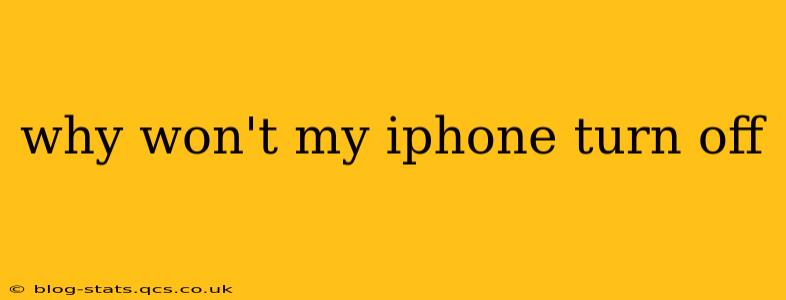Is your iPhone frozen? Completely unresponsive, refusing to power down even when you hold down the power button? It's a frustrating experience, but thankfully, there are several troubleshooting steps you can take to resolve this issue. This guide will walk you through potential causes and solutions, helping you get your iPhone back to normal.
Why is My iPhone Frozen and Won't Turn Off?
There are several reasons why your iPhone might refuse to power down. The most common causes include software glitches, unresponsive apps, battery issues, or even hardware problems. Let's break them down:
Software Glitches: The Most Common Culprit
Often, a simple software glitch is the root cause of your iPhone's stubborn refusal to turn off. This could be a bug in iOS, a problem with a specific app, or even a corrupted system file.
Unresponsive Apps: Hogging Resources
A rogue app can sometimes drain resources and freeze the entire system, preventing your iPhone from shutting down. An app crash that hasn't been properly handled by iOS can have the same effect.
Battery Issues: Low Power or Hardware Failure
A critically low battery can sometimes prevent a proper shutdown. Conversely, a failing battery can also lead to unpredictable behavior, including the inability to power down correctly.
Hardware Problems: A Less Likely, but Serious Issue
While less common, hardware problems like a damaged power button or internal component failure can also contribute to an iPhone's refusal to turn off.
Troubleshooting Steps: Getting Your iPhone to Power Down
Let's tackle these potential problems with some practical solutions:
1. Force Restart Your iPhone
This is your first line of defense against software glitches. The method varies slightly depending on your iPhone model:
-
iPhone 8 and later (including iPhone X, XS, 11, 12, 13, and 14): Quickly press and release the volume up button, then quickly press and release the volume down button. Finally, press and hold the side button until the Apple logo appears.
-
iPhone 7 and iPhone 7 Plus: Press and hold both the side button and the volume down button simultaneously for at least 10 seconds, until the Apple logo appears.
-
iPhone 6s and earlier: Press and hold both the sleep/wake button (located on the top or side) and the Home button simultaneously for at least 10 seconds, until the Apple logo appears.
2. Check for Unresponsive Apps
If a force restart doesn't work, try identifying and closing any apps that might be causing the problem. If you can access the app switcher (by swiping up from the bottom of the screen), force-quit any apps that appear unresponsive or are consuming excessive resources.
3. Connect to a Power Source
If your iPhone's battery is critically low, it might be preventing a proper shutdown. Connect it to a charger and see if it allows you to turn off after some charging time.
4. Restore Your iPhone (as a Last Resort)
If all else fails, restoring your iPhone using iTunes (or Finder on macOS Catalina and later) might be necessary. This will erase all data on your device, so ensure you have a recent backup before proceeding. This step should only be taken as a last resort.
5. Seek Professional Help
If none of the above steps solve the problem, it's highly likely that there is a hardware issue. In such cases, it's best to contact Apple support or visit an authorized service center for professional diagnosis and repair.
What Should I Do After My iPhone Turns Off?
Once your iPhone powers down successfully, immediately back up your data! This safeguards your important information in case the issue reoccurs. Observe your device for any recurring issues. If the problem persists, seek professional help.
By following these troubleshooting steps, you should be able to resolve most iPhone power-off issues. Remember to back up your data regularly to minimize data loss in case of future problems.