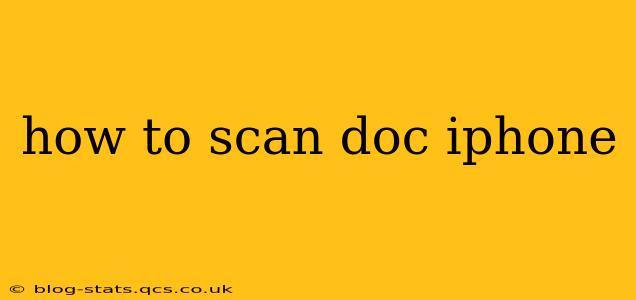Scanning documents on your iPhone is easier than ever, thanks to built-in features and readily available apps. This guide will walk you through various methods, catering to different needs and preferences. Whether you need a quick scan for a receipt or a high-quality scan for an important document, we've got you covered.
Using the Built-in Notes App
The simplest way to scan a document on your iPhone is using the Notes app. This built-in feature is incredibly convenient and requires no extra downloads.
- Open the Notes app: Locate the Notes app on your home screen and tap to open it.
- Create a new note: Tap the "New Note" button (usually a pencil icon) at the bottom right.
- Tap the camera icon: In the new note, look for the camera icon in the toolbar at the bottom. Tap on it.
- Select "Scan Documents": Choose "Scan Documents" from the options presented.
- Position your document: Frame the document within the viewfinder. The app will automatically detect the edges, but you can adjust them manually if needed.
- Take the scan: Tap the shutter button (the circular button). You can take multiple scans of the same document if necessary.
- Review and adjust: Once you've captured all pages, review the scans and make adjustments as needed (e.g., cropping, rotating).
- Save the scan: Tap "Save" to save the scanned document as a PDF within your note.
Leveraging Other Apps for Scanning
While the Notes app is a great starting point, other apps offer advanced features like image enhancement, OCR (Optical Character Recognition), and cloud storage integration. Some popular options include:
- Adobe Scan: Offers powerful scanning capabilities with advanced features like perspective correction and automatic document enhancement. It also integrates well with Adobe Creative Cloud.
- Microsoft Lens: A versatile scanning app from Microsoft, ideal for capturing whiteboards, business cards, and documents. It supports OCR and integration with OneDrive.
- Scanner Pro: A feature-rich app with advanced editing capabilities, making it a strong contender for professional use. It offers various export formats and cloud storage options.
These apps often provide a similar workflow to the Notes app, but with more options for customization and file management.
Which App Should I Use?
The best app for you depends on your needs. If you only need occasional simple scans, the built-in Notes app is perfectly adequate. For more frequent scanning or if you need advanced features like OCR or better image quality, a dedicated scanning app is recommended.
How do I save scanned documents to my iPhone?
Scanned documents created using the Notes app are automatically saved within the note itself as a PDF. If you use a third-party app, the saving location will depend on your app settings. Most apps allow you to save to your iPhone's photo library, to cloud services like Dropbox or Google Drive, or to your device's internal storage.
Can I edit a scanned document on my iPhone?
Yes, you can edit scanned documents on your iPhone. The Notes app provides basic editing features like cropping and rotating. Dedicated scanning apps usually offer more extensive editing options, allowing you to adjust brightness, contrast, and remove blemishes. Apps with OCR capabilities also allow you to edit the text directly.
How can I share a scanned document from my iPhone?
Sharing scanned documents is straightforward. From within the Notes app or your chosen scanning app, you'll typically find a share icon (often a square with an upward-pointing arrow). Tapping this will let you share the document via email, messaging apps, or cloud services.
By mastering these methods, you can easily and efficiently scan documents directly from your iPhone, streamlining your workflow and eliminating the need for a physical scanner. Remember to choose the method that best suits your needs and technical comfort level.