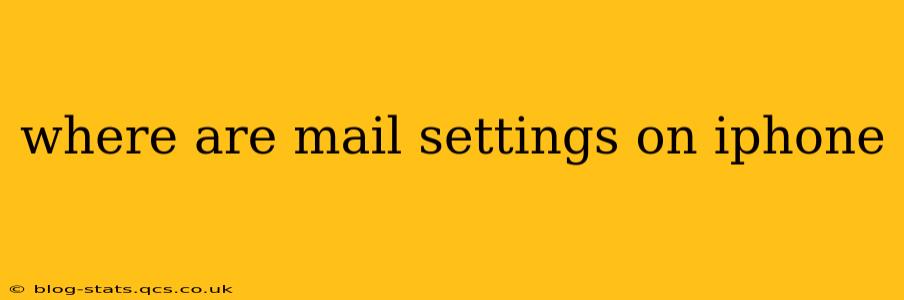Finding your iPhone's mail settings might seem straightforward, but the exact location and options depend on your iOS version. This guide will walk you through the process, regardless of your iPhone model or software update, answering common questions along the way.
How to Access Mail Settings on iPhone?
The primary location for accessing mail settings on your iPhone is within the Settings app. Here's the step-by-step process:
- Open the Settings app: Locate the gray icon with gears on your home screen and tap it.
- Scroll down and tap "Mail": You'll find this option in the main list of settings.
- Explore the Mail Settings: This section contains various options to customize your email experience. We'll explore the key settings below.
What Mail Settings Can I Adjust on My iPhone?
Once you're in the Mail settings, you'll encounter a variety of options. Let's break down some of the most commonly used and important ones:
Accounts: Managing Your Email Accounts
This section lets you add, remove, or manage your existing email accounts. You can add accounts from various providers like Gmail, Yahoo, Outlook, and others. You can also configure settings specific to each account, such as fetching frequency and notification preferences.
Fetch New Data: Controlling How Often Your Emails are Retrieved
This setting determines how often your iPhone checks for new emails. Options typically include:
- Manually: You'll only receive emails when you manually check your inbox.
- Push: New emails are delivered instantly to your device. This is generally preferred for real-time communication.
- Fetch: Emails are retrieved at set intervals (e.g., every 15 minutes, every hour). This balances real-time updates with battery life.
Notifications: Customizing Your Email Alerts
Here you can customize how your iPhone alerts you to new emails. You can adjust:
- Sounds: Choose a notification sound for new emails.
- Badges: Enable or disable the number badge that appears on your Mail app icon.
- Previews: Control whether you see email previews in your notifications.
- Notifications while driving: Configure how email notifications behave when using Do Not Disturb While Driving.
Composing: Setting Preferences for Writing and Sending Emails
This section allows you to set preferences for how you compose and send emails. You can typically customize:
- Default account: Choose which email account is used by default when you compose a new email.
- Signature: Add a personalized signature to your outgoing emails.
- Reply behavior: Set preferences for replying to emails (e.g., reply using the same account, reply to sender’s address)
How Do I Change My Email Signature on My iPhone?
To change your email signature, navigate to Settings > Mail > Signature. Here you can create and edit your signature for each account separately. You can add your name, title, company, contact information, and any other relevant details. Be mindful of the length of your signature to prevent it from disrupting the readability of your emails.
How Do I Set Up a New Email Account on My iPhone?
To add a new email account, go to Settings > Mail > Accounts > Add Account. Select your email provider (Gmail, Outlook, Yahoo, etc.) or choose "Other" for more manual configuration options. You'll need to provide your email address and password to complete the setup. Your iPhone will automatically configure the settings for many popular providers.
Troubleshooting: My Email Settings Aren't Working
If you're experiencing problems with your email settings, try these steps:
- Restart your iPhone: A simple restart can often resolve minor glitches.
- Check your internet connection: Ensure you have a stable Wi-Fi or cellular data connection.
- Review your account settings: Double-check your email address, password, and server settings (if manually configured).
- Contact your email provider: If the problem persists, contact your email provider's support team for assistance.
By following these steps and understanding the various mail settings options on your iPhone, you can customize your email experience to suit your individual needs and preferences. Remember to regularly review your settings to ensure they remain optimal for your communication workflow.