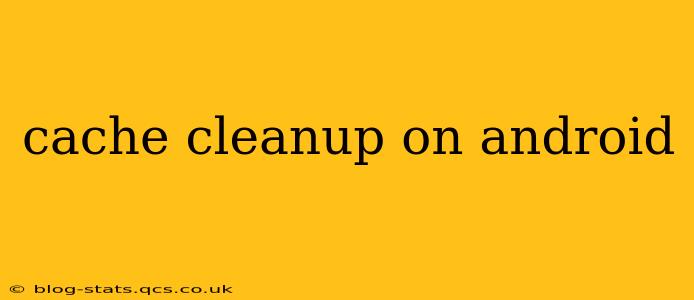Android devices, while powerful, can become sluggish over time due to accumulated cache data. This guide provides a comprehensive look at how to effectively clean your Android cache, improving performance and freeing up valuable storage space. We'll cover various methods, address common concerns, and explore preventative measures.
What is Cache Data on Android?
Before diving into the cleanup process, let's understand what cache data is. Apps store temporary files, images, and other data in a cache to speed up loading times. While beneficial for performance, this cached data accumulates, consuming significant storage space and potentially impacting device speed. Regular cache cleanup is, therefore, essential for maintaining optimal performance.
How to Clear the Cache on Android: A Step-by-Step Guide
There are several ways to clear the cache on your Android device, ranging from clearing individual app caches to wiping the entire system cache partition.
1. Clearing Individual App Cache:
This is the most common and safest method. It allows you to target specific apps consuming excessive storage.
- Open Settings: Locate and tap the "Settings" app on your home screen or app drawer.
- Find Apps: Look for "Apps," "Applications," or a similar option (the exact name varies depending on your Android version and device manufacturer).
- Select the App: Find the app whose cache you wish to clear.
- Storage & Cache: Tap on the app to open its information page. Look for options like "Storage," "Storage used," or "Data usage."
- Clear Cache: You'll see a "Clear Cache" button. Tap it to delete the app's cached data. Note: this will not delete your app data or settings.
Repeat this process for any apps you suspect are hoarding excessive cache data.
2. Clearing the System Cache Partition (Advanced):
This method clears the cache for the entire Android operating system. Proceed with caution, as incorrect execution could lead to data loss. This is generally only recommended if you're experiencing significant performance issues and other methods haven't worked. The exact steps vary depending on your device manufacturer and Android version, but generally involve booting into recovery mode (often by pressing a combination of volume and power buttons during startup). Consult your device's manual or search online for instructions specific to your model.
3. Using Third-Party Cache Cleaner Apps:
Numerous apps are available on the Google Play Store that claim to automate cache cleanup. While some can be helpful, be cautious and choose reputable apps with positive reviews. Overly aggressive cleaning can sometimes negatively impact app functionality.
How Often Should I Clear My Android Cache?
There's no one-size-fits-all answer. The frequency depends on your usage and the apps you use. A good rule of thumb is to check and clear app caches monthly, or whenever you notice performance degradation. Clearing the system cache partition should be reserved for when you're experiencing serious performance issues and other methods have failed.
What Happens When I Clear the Cache?
Clearing the app cache will delete temporary files. This means that the next time you open the app, it might take slightly longer to load as it needs to rebuild the cache. However, this is usually a one-time effect, and subsequent launches will be faster. Clearing the system cache partition may require a reboot and might temporarily impact some system functions until they rebuild their cache.
Will Clearing Cache Delete My Data?
No, clearing the cache will not delete your personal data, such as photos, videos, documents, or app settings. It only removes temporary files used to improve app performance.
My Phone is Still Slow After Clearing the Cache. What Should I Do?
If your phone remains slow even after clearing the cache, consider these additional steps:
- Uninstall Unused Apps: Remove apps you don't use to free up storage space.
- Check for Updates: Ensure your operating system and apps are up-to-date.
- Restart Your Phone: A simple restart can often resolve minor performance issues.
- Consider a Factory Reset (Last Resort): This should only be done as a last resort and after backing up your data.
By following these guidelines, you can effectively manage your Android cache and keep your device running smoothly for a long time. Remember to always back up important data before undertaking any significant system-level cleaning.