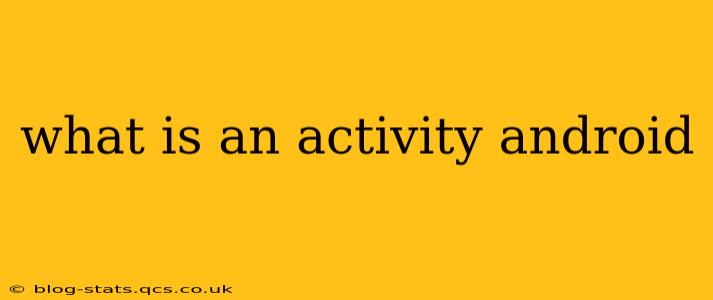An Activity is the fundamental building block of an Android application's user interface (UI). Think of it as a single, focused thing the user can do. It represents a single screen with which the user interacts. Every screen you see in an Android app, from the main menu to a settings page to a detailed product view, is implemented as an Activity. Without Activities, there's no user interface; your app would be invisible and unusable.
What does an Activity do?
Activities manage the UI elements (like buttons, text fields, images) displayed to the user and handle user input. They're responsible for:
- Creating and managing the UI: Activities inflate layouts (XML files describing the UI) and handle interactions with the views within those layouts.
- Responding to user interactions: They react to events like button clicks, text input, and gestures, performing actions based on these inputs.
- Managing the application's lifecycle: Activities have a well-defined lifecycle with stages like creation, starting, pausing, resuming, and destruction. Proper management of this lifecycle is crucial for efficient resource usage and preventing crashes.
- Communicating with other parts of the app: Activities can interact with other components, such as Services, Broadcast Receivers, and other Activities, to perform more complex tasks or share data.
How does an Activity work with other Android components?
Activities don't work in isolation. They often collaborate with other Android components:
- Intents: Activities communicate with each other using Intents, which are essentially messages that trigger actions. An Intent can start a new Activity, pass data to it, or request a result.
- Services: Activities can start and interact with Services, which are background processes that perform long-running operations without a visible UI. For example, an Activity might start a Service to download a file in the background.
- Broadcast Receivers: Activities can register to receive broadcasts, which are system-wide announcements. For instance, an Activity might listen for a network connectivity change broadcast and update its UI accordingly.
- Content Providers: Activities can access data from Content Providers, which are centralized repositories for data that can be shared between different apps.
What are the different states of an Activity?
An Activity goes through various states during its lifecycle. Understanding these states is essential for building robust and efficient apps:
- Created: The Activity is just created, but not yet visible to the user.
- Started: The Activity is visible to the user, but not yet in the foreground (it may be partially obscured by another Activity).
- Resumed: The Activity is in the foreground and has focus. This is the active state where the user interacts with it.
- Paused: Another Activity is in the foreground, but this Activity is still visible (partially obscured). It retains its state but loses focus.
- Stopped: The Activity is no longer visible to the user. It's still in memory but not actively running.
- Destroyed: The Activity is completely removed from memory.
Properly handling these lifecycle transitions is key to prevent crashes and memory leaks.
What are some common use cases for Activities?
Activities are used for practically every screen in an Android app:
- Main screen/Dashboard: The initial screen the user sees when launching the app.
- Settings screen: A screen where users can configure app settings.
- Product detail screen: A screen displaying details about a specific product.
- Login screen: A screen for users to log in to the app.
- Web view: Displaying web content within the app.
Understanding Activities is fundamental to Android development. Mastering their lifecycle and interactions with other components is crucial for building successful and efficient Android apps.