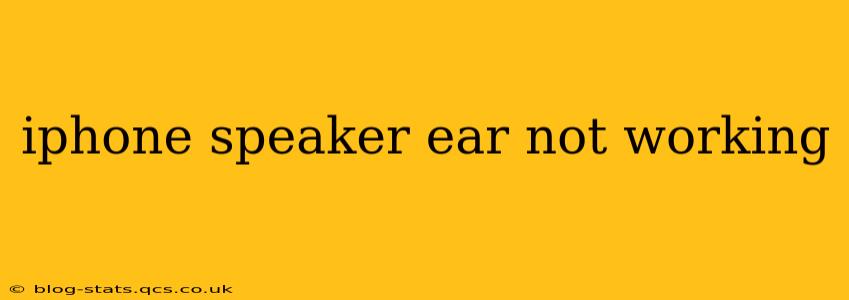Is your iPhone's earpiece speaker not working? This frustrating issue can leave you struggling to hear calls or audio from certain apps. Don't worry, we'll troubleshoot this problem and explore potential solutions. This guide covers common causes and provides step-by-step instructions to help you get your iPhone's earpiece working again.
Why Isn't My iPhone's Earpiece Speaker Working?
Several factors can cause your iPhone's earpiece speaker to malfunction. Let's explore some of the most common culprits:
Software Glitches:
A simple software glitch could be the root cause. A recent iOS update, a buggy app, or even just a temporary system hiccup can interfere with audio output.
Hardware Issues:
Unfortunately, the problem might stem from a physical issue with the earpiece speaker itself. Dust, debris, or liquid damage can impede sound. More seriously, the speaker component might be faulty and require professional repair.
Incorrect Settings:
Have you accidentally changed your iPhone's audio output settings? Checking your settings is a quick and easy fix to rule out this possibility.
Blocked Speaker:
Tiny particles or debris can easily clog the earpiece speaker, preventing sound from escaping. This is a surprisingly common cause.
How to Fix a Non-Working iPhone Earpiece Speaker:
1. Restart Your iPhone:
This simple step often resolves temporary software glitches. A restart clears the phone's memory and can fix minor problems affecting audio output.
2. Check Volume and Ringer Switch:
Ensure the ringer switch isn't set to silent and that the volume is turned up. This sounds basic, but it's a surprisingly common oversight!
3. Check for Blocked Speaker:
Carefully inspect the earpiece speaker grille for any visible debris. Use a soft-bristled brush or compressed air (hold the can upright and at a distance) to gently remove any dust or particles. Avoid using sharp objects that could damage the speaker.
4. Update Your iOS:
Outdated software can contain bugs that affect functionality. Check for iOS updates in your phone's Settings app (Settings > General > Software Update). Updating to the latest version often includes bug fixes that might solve the audio problem.
5. Test with Different Apps:
See if the issue is limited to specific applications. If only one app has audio problems through the earpiece, the problem may lie within that app rather than the iPhone's hardware.
6. Test with Different Calls:
Try making calls to different people. If the problem only occurs with specific contacts, the issue might be on their end, not yours. Try using FaceTime audio, or another calling app, to isolate whether the issue is call-related or system-wide.
7. Reset All Settings:
This restores your iPhone's settings to their defaults without erasing your data. It can resolve conflicts caused by incorrect or conflicting settings that might affect audio output. (Settings > General > Transfer or Reset iPhone > Reset > Reset All Settings).
8. Force Restart Your iPhone:
A force restart is a more thorough system reboot. It can resolve more stubborn software glitches that a regular restart might miss. The method for force restarting varies depending on your iPhone model; search online for "[your iPhone model] force restart" for instructions.
9. DFU Mode Restore (Last Resort):
This is a drastic measure and should only be considered if all else fails. A DFU (Device Firmware Update) restore completely erases your iPhone and reinstalls the iOS software. Before attempting this, back up your data. Again, search online for "[your iPhone model] DFU mode restore" for detailed instructions. This process can be complex, so follow the instructions carefully.
When to Seek Professional Help:
If none of the above steps resolve the problem, your iPhone's earpiece speaker might have sustained hardware damage. In this case, you should contact Apple Support or visit an authorized repair center for professional diagnosis and repair.
This comprehensive guide provides a thorough approach to troubleshooting a non-working iPhone earpiece speaker. Remember to proceed cautiously, especially when cleaning the speaker grille. Good luck!