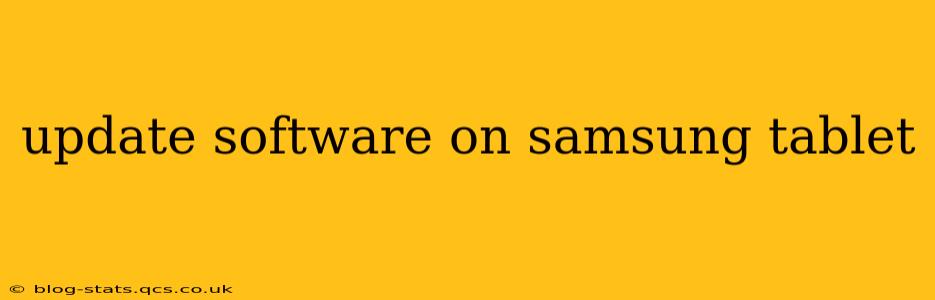Keeping your Samsung tablet's software up-to-date is crucial for optimal performance, security, and access to the latest features. Regular updates patch security vulnerabilities, improve stability, and often introduce exciting new functionalities. This guide will walk you through the process, addressing common questions and concerns.
How Do I Update the Software on My Samsung Tablet?
The process of updating your Samsung tablet's software is straightforward. Here's a step-by-step guide:
-
Ensure a Strong Wi-Fi Connection: Software updates can be large files, so a stable and strong Wi-Fi connection is essential. Avoid updating over mobile data unless absolutely necessary, as it could consume a significant amount of your data allowance.
-
Charge Your Tablet: Updates can take some time, and a low battery can interrupt the process. Make sure your tablet is sufficiently charged before beginning. Ideally, plug it into a charger.
-
Access the Settings Menu: Locate and tap the "Settings" icon, usually represented by a gear or cogwheel.
-
Navigate to Software Update: The exact location might vary slightly depending on your tablet's Android version and Samsung's One UI customization. Generally, you'll find it under "Software update," "System updates," or a similar option within the Settings menu. You might need to scroll down to find it.
-
Check for Updates: Tap "Download and install" or a similarly worded button. Your tablet will check for available updates.
-
Download and Install: If an update is available, the tablet will download it. Once the download is complete, the installation process will begin. Do not interrupt this process. Your tablet may restart several times during the installation.
-
Complete the Update: Once the update is finished, your tablet will restart and you'll be running the latest software version.
What Happens During a Software Update?
During a software update, your Samsung tablet downloads a package containing updated system files, security patches, and potentially new features. The installation process replaces older files with the newer ones, improving performance and security. Your tablet may restart multiple times during this process. It's important not to interrupt the update, as this could cause problems.
How Often Should I Update My Samsung Tablet?
Samsung regularly releases software updates, often addressing security vulnerabilities and adding new features. It's generally recommended to install updates as soon as they become available. You can check for updates periodically, or you can enable automatic updates (if your device allows this), so that you're always running the latest software version.
What If My Samsung Tablet Isn't Updating?
If you're encountering problems updating your Samsung tablet, here are some troubleshooting steps:
- Check your internet connection: Ensure you have a stable Wi-Fi connection.
- Restart your tablet: A simple restart can often resolve temporary glitches.
- Check for sufficient storage: Software updates require available storage space. Delete unnecessary files or apps if needed.
- Contact Samsung support: If the problem persists, contact Samsung support for assistance. They can help troubleshoot further or identify any device-specific issues.
My Tablet is Stuck During the Update. What Should I Do?
If your tablet is frozen during the update process, try these steps:
- Wait patiently: Sometimes updates take longer than expected. Give it ample time to complete.
- Force a restart: If waiting doesn't work, try holding down the power button for an extended period to force a restart.
- Contact Samsung support: If neither of the above options helps, contact Samsung support immediately.
Will Updating My Tablet Delete My Data?
No, updating your Samsung tablet's software should not delete your personal data. It's always a good idea to back up your important files before any major software update as a precaution, but generally, data loss shouldn't be a concern.
By following these steps and understanding the process, you can keep your Samsung tablet running smoothly and securely with the latest software updates. Remember to always back up your data as an extra safety measure, although it's not typically necessary for simple software updates.