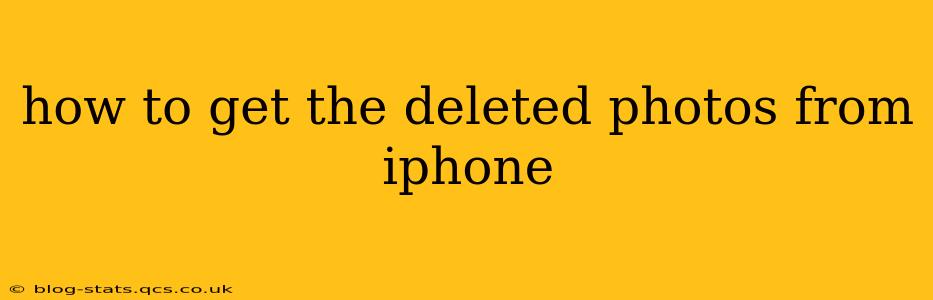Losing precious photos is frustrating, but recovering them from your iPhone is often possible. This guide outlines several methods to retrieve deleted images, from the simplest to more advanced techniques. Remember, the sooner you act after deletion, the higher your chances of success.
What Happens When You Delete a Photo on iPhone?
Before diving into recovery methods, understanding the deletion process is crucial. When you delete a photo from your iPhone's Photos app, it isn't immediately erased. Instead, it moves to the Recently Deleted album, where it remains for 30 days. This acts as a safety net, giving you time to change your mind. After 30 days, the photos are permanently removed.
How to Recover Photos from Recently Deleted
This is the easiest method, and it should be your first step.
- Open the Photos app: Locate and launch the Photos app on your iPhone.
- Navigate to Albums: Tap "Albums" at the bottom of the screen.
- Find Recently Deleted: Scroll down and tap "Recently Deleted."
- Select Photos to Recover: Choose the photos you want to retrieve.
- Recover: Tap "Recover" in the top right corner. The photos will be restored to your main Photos library.
Important Note: Once you empty the "Recently Deleted" album, the photos are gone for good (unless you've backed them up elsewhere).
What if the Photos Aren't in Recently Deleted?
If the photos are no longer in the "Recently Deleted" album (meaning more than 30 days have passed), you'll need to explore other recovery options.
Using iCloud Backup (If Enabled)
If you regularly back up your iPhone to iCloud, you have a good chance of recovery.
- Check your iCloud Backup settings: Ensure iCloud backups were enabled before the photos were deleted.
- Restore from backup: You'll need to erase your iPhone and restore it from a previous iCloud backup. This will restore all your data, including the deleted photos, to the state it was in at the time of the backup. Caution: This will overwrite any data created or saved after the backup.
Using iTunes or Finder Backup (If Enabled)
Similar to iCloud, if you've backed up your iPhone to your computer using iTunes (older versions of macOS) or Finder (macOS Catalina and later), you can restore from that backup. This process is similar to the iCloud restore; you will need to erase your iPhone and restore it from the backup. Again, be cautious, as this will overwrite newer data.
Using Third-Party Data Recovery Software
Several third-party data recovery apps are available for iPhones. These tools often scan your iPhone's storage for deleted files and attempt to recover them. Caution: Be sure to thoroughly research and choose a reputable app from a trusted source, as some could be malicious. Also, remember that the success rate of these tools varies greatly, and many are not free.
How Can I Prevent Photo Loss in the Future?
Prevention is always better than cure. Here are some proactive steps to minimize future photo loss:
- Regular Backups: Enable automatic backups to iCloud or your computer regularly.
- Multiple Backup Locations: Consider backing up to both iCloud and your computer for redundancy.
- Cloud Storage Services: Explore dedicated photo storage services like Google Photos or Dropbox, which often offer generous free storage.
- Using the “Copy” Function: Instead of just moving photos, consider making copies and storing them in various places.
By following these methods and preventative measures, you can significantly improve your chances of recovering deleted photos from your iPhone. Remember, time is of the essence, so act quickly if you suspect photo loss.