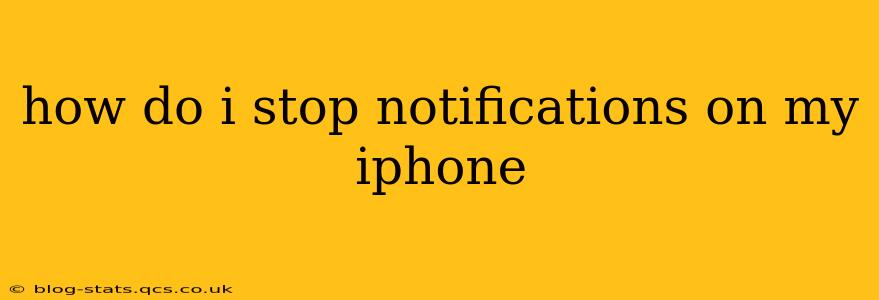How to Stop Notifications on Your iPhone: A Comprehensive Guide
iPhone notifications, while helpful for staying connected, can quickly become overwhelming. Luckily, iOS offers granular control over which apps notify you, how they notify you, and when you receive those notifications. This guide will walk you through various methods to silence those incessant pings and buzzes, helping you reclaim your peace and quiet.
1. Turning Off Notifications for Individual Apps:
This is the most straightforward method for managing notifications. You can disable notifications completely or customize how they alert you.
- Step 1: Open the Settings app (the grey icon with gears).
- Step 2: Scroll down and tap Notifications.
- Step 3: You'll see a list of all your apps. Find the app you want to manage notifications for and tap on it.
- Step 4: Here, you have several options:
- Allow Notifications: Toggle this switch to OFF to completely disable notifications from that app.
- Notification Style: Choose between Banners, Alerts, or Sounds. Banners are temporary notifications at the top of the screen; Alerts interrupt what you're doing; Sounds add an audible alert.
- Preview: Control whether you see notification content (like message previews) on the lock screen or in Notification Center. Selecting "Never" prevents revealing sensitive information.
- Badge App Icon: This option controls whether the app icon displays a notification badge showing the number of unread items. Turn this off for a cleaner home screen.
- Sounds: Choose a notification sound for the app, or select "None" for silent notifications.
Repeat this process for each app you wish to manage.
2. How Do I Turn Off All Notifications?
While you can't turn off all notifications at once without disabling crucial system alerts, you can significantly reduce them by:
-
Using Focus Modes: (iOS 15 and later) Focus modes allow you to customize your notification settings based on your current activity (e.g., Work, Sleep, Driving). You can set specific apps to allow or block notifications for each Focus mode. This is a more sophisticated approach to managing notifications, allowing for context-aware silencing. You can set up your Focus modes in the Settings > Focus menu.
-
Do Not Disturb: This feature silences all notifications except for calls and alerts from your favorites. You can schedule it for specific times or activate it manually. Find it in Control Center (swipe down from the top-right corner on iPhone X and later, or swipe up from the bottom on older models) or in Settings > Do Not Disturb.
-
Turning Off Sounds: If you don't mind seeing notifications but just want to avoid the sounds, navigate to Settings > Sounds & Haptics and adjust the volume settings for notifications and ringtones.
3. What About Notification Center?
Notification Center is where all your past notifications are collected. You can't directly turn it off, but you can manage how it displays notifications:
- Settings > Notifications > Notification Center: Here, you can choose to show notifications from all apps or only show notifications from apps with active Allow Notifications enabled. You can also customize the order your notifications are displayed.
4. How Can I Stop Specific Types of Notifications?
Some apps offer their own internal notification settings. Check the app's settings menu for more granular control over things like email alerts, social media updates, or game reminders.
5. My Notifications Keep Reappearing – What Should I Do?
If notifications for a particular app repeatedly reappear despite being turned off, you may need to:
- Check App Settings: Double-check the app's own notification settings within the app itself, not just the system settings.
- Force Quit the App: Close the app entirely and reopen it.
- Restart Your iPhone: Sometimes, a simple restart can resolve software glitches causing notification issues.
- Update the App: Outdated apps can sometimes have buggy notification behavior. Check for updates in the App Store.
By following these steps, you can effectively manage your iPhone notifications, regaining control and focusing on what matters most. Remember, consistency is key; regularly review your notification settings to ensure they align with your preferences.