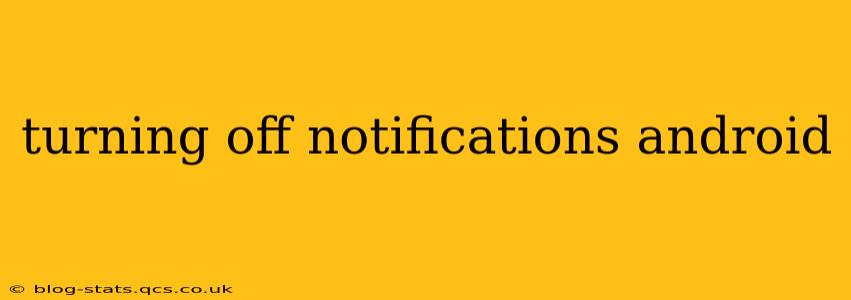Android's notification system, while helpful, can become overwhelming. Constant buzzing and flashing lights can disrupt your focus and productivity. Fortunately, managing and silencing these notifications is easier than you might think. This guide will walk you through various methods for turning off notifications on your Android device, catering to different preferences and needs.
How Do I Turn Off All Notifications on My Android Phone?
This is a common question, and the answer depends on what you want to silence. Do you want to turn off all notifications temporarily, or permanently silence specific apps? Let's explore both.
For a temporary silencing of all notifications, you can activate Do Not Disturb (DND) mode. This mode typically silences all notifications except for prioritized contacts or alarms. The exact method for activating DND varies slightly depending on your Android version and phone manufacturer, but generally involves accessing the Quick Settings panel (usually by swiping down from the top of the screen) and tapping the DND icon. You can customize DND settings to schedule it or allow certain exceptions.
For permanently silencing all notifications, you'd need to individually manage notifications for each app. This involves navigating to your phone's settings, finding the "Apps" or "Notifications" section, and selecting each app to customize its notification settings. This is the more thorough approach, but requires more time and effort.
How to Turn Off Notifications for Specific Apps?
This offers more granular control over your notifications. Here's a step-by-step guide:
- Open your phone's Settings: This is usually a gear-shaped icon in your app drawer.
- Find "Apps" or "Notifications": The exact name might vary slightly depending on your Android version and manufacturer.
- Select the app: Choose the app whose notifications you wish to manage.
- Look for "Notifications": Tap this option.
- Customize notification settings: You'll find various options here, including:
- Block all notifications: This completely silences all notifications from that app.
- Customize notification types: You may be able to choose which types of notifications (e.g., messages, alerts, etc.) to receive.
- Adjust notification importance: This alters how prominently the notifications appear.
- Turn off notification sounds and vibrations: This silences the audible and haptic feedback.
Remember, the exact wording and layout of these options might differ slightly depending on your Android version and device.
How Do I Stop Notifications From a Specific App on Android?
This is essentially the same process as turning off notifications for specific apps, described above. The key is to pinpoint the problematic app within your phone's settings and then adjust its notification permissions.
How Can I Turn Off All Notifications Except Calls and Texts?
This requires a combination of using Do Not Disturb mode and carefully managing app-specific notification settings.
- Enable Do Not Disturb: As mentioned earlier, this silences most notifications.
- Add exceptions: Within your DND settings, add exceptions for calls and texts. This ensures you still receive these critical notifications even with DND enabled.
- Manage app notifications: For any other apps you want to remain silent, follow the steps outlined above to disable their notifications individually.
Can I Schedule Notifications to Turn Off Automatically?
Yes, this is possible using the Do Not Disturb scheduler. Many Android devices allow you to schedule DND to automatically turn on and off at specific times, such as during sleeping hours or work meetings. Check your device's DND settings for scheduling options. Some apps might also offer similar scheduling capabilities for their notifications.
By utilizing these methods, you can regain control over your Android notifications and enjoy a more peaceful and productive mobile experience. Remember that the exact steps might vary slightly based on your phone's model and Android version. If you encounter any difficulty, consult your device's manual or online support resources.