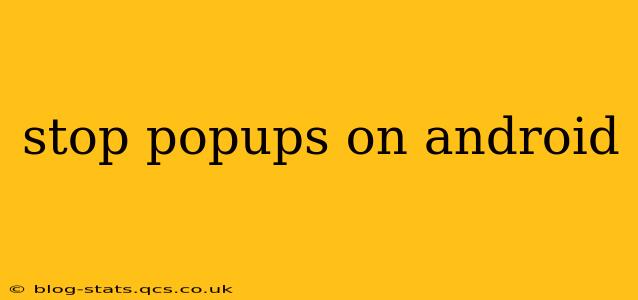Pop-up ads are the bane of many Android users' existence. These intrusive interruptions disrupt your workflow, clog your screen, and can even lead to accidental clicks and unwanted downloads. But don't despair! There are several effective methods to banish these digital pests and reclaim a smoother, more enjoyable Android experience. This guide will walk you through various techniques, from simple settings adjustments to more advanced solutions, to help you stop popups on your Android device once and for all.
Why Am I Seeing So Many Popups on My Android Phone?
Before diving into solutions, let's understand why these popups appear. Often, they're linked to:
- Malicious apps: Some apps, disguised as legitimate software, are designed to generate pop-up ads. These are often downloaded unknowingly from untrusted sources.
- Adware: This sneaky software installs itself without your consent and displays unwanted advertisements, frequently as popups.
- Browser extensions or settings: Certain browser extensions or incorrect browser settings can inadvertently lead to an increase in pop-ups.
- Poorly designed apps: Some free apps rely on intrusive advertising as a revenue model, resulting in frequent pop-ups.
How to Stop Popups on Android: A Step-by-Step Guide
Now, let's tackle the issue head-on. Here's a breakdown of effective strategies to eliminate those pesky pop-ups:
1. Identify and Uninstall Suspicious Apps
This is often the most crucial step. Examine your recently installed apps. If any seem unfamiliar or excessively display ads, uninstall them immediately. Go to your device's Settings > Apps > See all apps, locate the suspect app, and tap "Uninstall."
2. Update Your Apps and Operating System
Outdated apps and operating systems are more vulnerable to security exploits that can lead to increased pop-ups. Check for updates in the Google Play Store and ensure your Android OS is up-to-date through Settings > System > System update.
3. Clear Your Browser's Cache and Data
Pop-ups can sometimes be linked to your browser's cached data. Clearing this can often resolve the issue. In your browser settings, find the option to clear cache and data, and then clear your browsing history. This process varies slightly depending on your specific browser (Chrome, Firefox, etc.).
4. Check Your Browser Extensions
If you use browser extensions, review them carefully. Some extensions might be responsible for the pop-ups. Disable or remove any suspicious or unnecessary extensions.
5. Disable or Adjust Notification Settings
Sometimes, pop-ups manifest as intrusive notifications. Go to your Settings > Apps > See all apps, select the app generating the pop-ups, and adjust its notification permissions to limit or completely disable them.
6. Run a Virus Scan
If the problem persists, consider running a thorough virus scan using a reputable antivirus app. This can help identify and remove malware or adware that might be causing the pop-ups. However, be cautious and only use trusted antivirus apps from reputable sources.
7. Factory Reset (Last Resort)
As a last resort, if none of the above solutions work, a factory reset might be necessary. This will erase all data on your device, so back up your important data before proceeding. This option is generally only recommended as a last resort after exhausting all other options. You can find the factory reset option in your device's Settings > System > Reset options.
Frequently Asked Questions (FAQs)
How do I stop pop-up ads from specific apps?
Many apps allow you to control ad settings within their individual settings menus. Look for options to disable ads or minimize their frequency. Sometimes, in-app purchases can remove ads entirely.
Are pop-ups always a sign of malware?
No, not all pop-ups indicate malware. Some are simply a result of poorly designed apps or browser settings. However, excessive or unusual pop-ups warrant investigation.
My Android phone is constantly freezing due to pop-ups. What should I do?
If your phone is constantly freezing, that's a more serious issue. Try the steps above, focusing on uninstalling suspicious apps and running a virus scan. If the problem persists, a factory reset might be your best option.
By following these steps, you should be able to significantly reduce or eliminate annoying pop-ups on your Android device. Remember to always be cautious about the apps you download and maintain a proactive approach to managing your device's security settings. A little vigilance can go a long way in keeping your Android experience smooth and interruption-free.