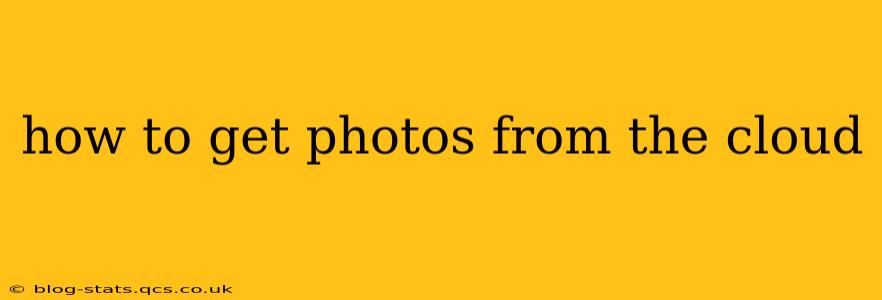Storing photos in the cloud offers incredible convenience and security, but knowing how to retrieve them is crucial. This guide covers various cloud services and methods to access your precious memories, troubleshooting common issues along the way.
What Cloud Services Store Photos?
Many services offer cloud photo storage, each with its own strengths and access methods. Popular options include:
- Google Photos: Integrated with Google accounts, it's known for its automatic backups and powerful search features.
- iCloud: Apple's native cloud service, seamlessly integrated with Apple devices.
- Dropbox: A versatile cloud storage solution offering photo storage alongside other file types.
- Microsoft OneDrive: Integrated with Windows devices and Microsoft 365.
- Amazon Photos: A service often bundled with Amazon Prime memberships.
- Flickr: A platform specifically designed for sharing photos, also offering robust storage options.
How to Access Photos from Different Cloud Services
The process varies slightly depending on the cloud service you use. Here's a breakdown:
1. Accessing Photos from Google Photos
- On your computer: Visit photos.google.com and log in with your Google account. Navigate through your albums and download individual photos or entire albums.
- On your mobile device (Android/iOS): Open the Google Photos app, browse your library, and select the photos you want to download or share.
2. Accessing Photos from iCloud
- On your computer (macOS/Windows): Use the iCloud for Windows app or access iCloud.com to view and download your photos.
- On your Apple device (iPhone/iPad/Mac): Access photos directly through the Photos app.
3. Accessing Photos from Dropbox
- On your computer: Visit dropbox.com and log in. Locate your photos in the designated folder and download them.
- On your mobile device (Android/iOS): Use the Dropbox app to access and download your photos.
4. Accessing Photos from Microsoft OneDrive
- On your computer: Visit onedrive.live.com and log in with your Microsoft account. Browse your photo folders and download as needed.
- On your mobile device (Android/iOS): Use the OneDrive app to access and download your photos.
5. Accessing Photos from Amazon Photos
- On your computer: Visit amazon.com/photos and log in with your Amazon account. Navigate your photo library and download photos.
- On your mobile device (Android/iOS): Use the Amazon Photos app.
6. Accessing Photos from Flickr
- On your computer: Visit flickr.com and log in. Your photos are organized into sets and albums which you can download from.
- On your mobile device (Android/iOS): Use the Flickr app.
Troubleshooting Common Issues
- Slow download speeds: Check your internet connection. Large photo libraries may take considerable time to download.
- Login issues: Ensure you are using the correct credentials. Reset your password if necessary.
- Missing photos: Verify that the photos were actually uploaded to the cloud service. Check your upload history.
- Unable to access photos: Check your cloud storage plan. You may have exceeded your storage limit.
How Do I Download All My Photos from the Cloud at Once?
Most cloud services don't have a single "download all" button for your entire photo library. However, they often allow bulk downloads of albums or folders. Check the specific instructions for your chosen cloud service. Downloading large quantities of photos can take a significant amount of time and storage space on your device.
How Can I Access My Cloud Photos Offline?
Many cloud services allow you to download photos to your device for offline access. Check the settings within your chosen app or website to enable offline viewing or download specific photos or albums for offline use.
How Do I Organize My Cloud Photos?
Effective organization is key to easily finding your photos later. Create albums, folders, or use tagging features within your cloud service to group photos by events, dates, or other relevant criteria.
This guide provides a starting point for accessing your cloud photos. Remember to consult the specific help documentation for your preferred cloud service for the most accurate and up-to-date instructions.