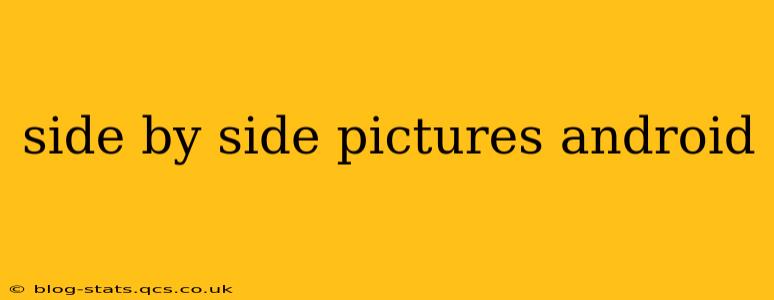Taking and viewing side-by-side pictures on Android can be incredibly useful for comparisons, before-and-after shots, or simply showcasing two different perspectives simultaneously. While Android doesn't have a built-in "side-by-side" photo mode in the same way some dedicated collage apps do, achieving this effect is surprisingly straightforward. This guide explores several methods, catering to different needs and levels of technical expertise.
How to Create Side-by-Side Pictures on Android?
This seemingly simple task offers several solutions, each with its own strengths and weaknesses. Let's explore them:
Using Built-in Gallery Apps and Editing Tools:
Most Android phones come with a gallery app that includes basic editing features. These usually allow you to create collages or combine images. The process involves:
- Selecting your images: Open your gallery app and choose the two (or more) pictures you want to display side-by-side.
- Using the collage feature: Look for options like "Collage," "Combine," or similar. Many gallery apps offer pre-set layouts, including side-by-side options. Experiment with these to find the best fit.
- Adjusting the layout: Some apps may allow you to customize the size and spacing between images.
- Saving your creation: Once you're happy with the arrangement, save the resulting collage to your gallery.
This method is the easiest and requires no additional downloads. However, the level of customization is often limited by the capabilities of your phone's pre-installed gallery app.
Utilizing Third-Party Photo Editing Apps:
Numerous apps on the Google Play Store specialize in photo editing and collage creation. These apps offer far more control and flexibility than built-in gallery tools. Popular options include:
- Adobe Photoshop Express: A powerful, yet user-friendly app offering a wide range of editing and collage features.
- PicsArt: Another popular choice known for its intuitive interface and extensive collage options.
- PhotoGrid: This app is specifically designed for creating collages and offers many templates and customization options.
These apps usually provide various layouts, including side-by-side arrangements, with options to adjust spacing, borders, and backgrounds. They often include more advanced features like filters and text overlays.
Using a Screenshot Method (for quick comparisons):
If you need a very quick side-by-side comparison, and don't need high-quality results, the screenshot method is efficient.
- Open both images: Open both images in separate windows or tabs on your phone.
- Arrange them side-by-side: Adjust the screen layout so the images are clearly visible next to each other.
- Take a screenshot: Use your phone's screenshot function (usually a combination of buttons like power and volume down).
This gives you a simple side-by-side view captured as a single image. However, the resolution and quality might not be optimal for printing or large displays.
Frequently Asked Questions (FAQs)
These are some commonly asked questions about creating side-by-side images on Android:
What apps are best for making side-by-side photos on Android?
The best app depends on your needs and technical skills. For simple collages, your phone's built-in gallery app may suffice. For more control and advanced features, apps like Adobe Photoshop Express, PicsArt, and PhotoGrid are excellent choices.
Can I do this without downloading any extra apps?
Yes, many Android phones have built-in gallery apps with collage features. However, the functionality is usually limited compared to dedicated photo editing apps.
How do I adjust the spacing between the pictures?
The ability to adjust spacing depends on the app you use. Most third-party photo editing apps offer this customization option, while built-in gallery apps may have limited or no control over spacing.
Can I add text or other elements to my side-by-side images?
Yes, many photo editing apps allow you to add text, stickers, and other decorative elements to your collages, enhancing your creations.
This guide covers various ways to achieve side-by-side pictures on Android. Experiment with different methods to discover the approach that best suits your preferences and the specific needs of your project. Remember to always check the app permissions before downloading and installing any new software.